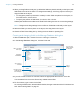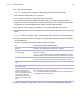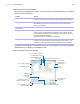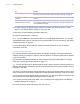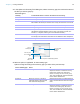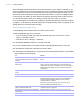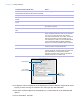User manual
Table Of Contents
- Chapter 1 Introducing FileMaker Pro
- Chapter 2 Using databases
- About database fields and records
- Opening files
- Opening multiple windows per file
- Closing windows and files
- Saving files
- About modes
- Viewing records
- Adding and duplicating records
- Deleting records
- Entering data
- Working with data in Table View
- Finding records
- Performing quick finds in Browse mode
- Making find requests in Find mode
- Finding text and characters
- Finding numbers, dates, times, and timestamps
- Finding ranges of information
- Finding data in related fields
- Finding empty or non-empty fields
- Finding duplicate values
- Finding records that match multiple criteria
- Finding records except those matching criteria
- Viewing, repeating, or changing the last find
- Saving find requests
- Deleting and reverting requests
- Hiding records from a found set and viewing hidden records
- Finding and replacing data
- Sorting records
- Previewing and printing databases
- Automating tasks with scripts
- Backing up database files
- Setting preferences
- Chapter 3 Creating databases
- Planning a database
- Creating a FileMaker Pro file
- Creating and changing fields
- Setting options for fields
- Creating database tables
- Creating layouts and reports
- Working with layout themes
- Setting up a layout to print records in columns
- Working with objects on a layout
- Working with fields on a layout
- Working with layout parts
- Working with layout object, part, and background styles
- Creating and editing charts
- Chapter 4 Working with related tables and files
- Chapter 5 Sharing and exchanging data
- Sharing databases on a network
- Importing and exporting data
- Saving and sending data in other formats
- Sending email messages based on record data
- Supported import/export file formats
- Setting up recurring imports
- ODBC and JDBC
- Methods of importing data into an existing file
- About adding records
- About updating existing records
- About updating matching records
- About the importing process
- Converting a data file to a new FileMaker Pro file
- About the exporting process
- Working with external data sources
- Publishing databases on the web
- Chapter 6 Protecting databases
- Protecting databases with accounts and privilege sets
- Creating accounts and privilege sets
- Viewing extended privileges
- Authorizing access to files
- Security measures
- Enhancing physical security
- Enhancing operating system security
- Establishing network security
- Backing up databases and other important files
- Installing, running, and upgrading antivirus software
- Chapter 7 Converting databases from FileMaker Pro 11 and earlier
- Index
Chapter 3 | Creating databases 62
5. For Type, select a field type.
Important Changing the field type can permanently and irretrievably erase data.
See “About choosing a field type” on page 58.
You can enter a description of the field in the Comment box.
For more information about creating calculation fields, see “Creating calculation fields” on
page 63. For more information about creating summary fields, see “Creating summary fields”
on page 65. For more information about creating container fields, see Help.
6. Click Create if you’re creating a new field. If you’re changing the field, click Change.
7. To delete a field, select one or more fields that you want to delete, click Delete, then click Delete
again.
Important Before you delete a field, confirm that you don’t need any of the data it contains.
8. To define options for the field, click Options, and specify the options you want in the Options
for Field dialog box.
For more information, see “Setting options for fields” on page 67.
9. Continue to define or change fields, or click OK to close the Manage Database dialog box.
To Do this in the Options for Field dialog box
Automatically enter values into
the field
Click the Auto-Enter tab, select the options, then click OK. For more
information, see “Defining automatic data entry” on page 68.
Make sure data is entered into
the field correctly
Click the Validation tab, select the options, then click OK. See “Defining field
validation” on page 69.
Important To avoid confusion when using dates in FileMaker Pro, set field
validation options to make sure dates are always entered with four-digit years.
Make the field repeating Click the Storage tab, then select Maximum number of repetitions. Type
the number of repetitions, then click OK. For more information, see Help.
Select options for indexing the
field
Click the Storage tab, select the options, then click OK.
Make the field use one value for
all records in the file
Click the Storage tab, select Use global storage, then click OK.
Create a link between the
“parent” data field and the
Furigana “child” field, so that
when you input Kanji characters
into the “parent” field, the
corresponding Kana reading
appears in the Furigana “child”
field
Click the Furigana tab, select Use Furigana Field, the Furigana field, and
the Kana reading input format, then click OK.
Note This option is available for text fields only, and if your operating system
is configured to support Japanese text.