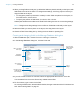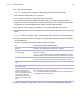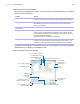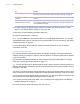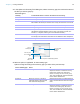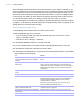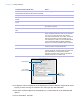User manual
Table Of Contents
- Chapter 1 Introducing FileMaker Pro
- Chapter 2 Using databases
- About database fields and records
- Opening files
- Opening multiple windows per file
- Closing windows and files
- Saving files
- About modes
- Viewing records
- Adding and duplicating records
- Deleting records
- Entering data
- Working with data in Table View
- Finding records
- Performing quick finds in Browse mode
- Making find requests in Find mode
- Finding text and characters
- Finding numbers, dates, times, and timestamps
- Finding ranges of information
- Finding data in related fields
- Finding empty or non-empty fields
- Finding duplicate values
- Finding records that match multiple criteria
- Finding records except those matching criteria
- Viewing, repeating, or changing the last find
- Saving find requests
- Deleting and reverting requests
- Hiding records from a found set and viewing hidden records
- Finding and replacing data
- Sorting records
- Previewing and printing databases
- Automating tasks with scripts
- Backing up database files
- Setting preferences
- Chapter 3 Creating databases
- Planning a database
- Creating a FileMaker Pro file
- Creating and changing fields
- Setting options for fields
- Creating database tables
- Creating layouts and reports
- Working with layout themes
- Setting up a layout to print records in columns
- Working with objects on a layout
- Working with fields on a layout
- Working with layout parts
- Working with layout object, part, and background styles
- Creating and editing charts
- Chapter 4 Working with related tables and files
- Chapter 5 Sharing and exchanging data
- Sharing databases on a network
- Importing and exporting data
- Saving and sending data in other formats
- Sending email messages based on record data
- Supported import/export file formats
- Setting up recurring imports
- ODBC and JDBC
- Methods of importing data into an existing file
- About adding records
- About updating existing records
- About updating matching records
- About the importing process
- Converting a data file to a new FileMaker Pro file
- About the exporting process
- Working with external data sources
- Publishing databases on the web
- Chapter 6 Protecting databases
- Protecting databases with accounts and privilege sets
- Creating accounts and privilege sets
- Viewing extended privileges
- Authorizing access to files
- Security measures
- Enhancing physical security
- Enhancing operating system security
- Establishing network security
- Backing up databases and other important files
- Installing, running, and upgrading antivirus software
- Chapter 7 Converting databases from FileMaker Pro 11 and earlier
- Index
Chapter 3 | Creating databases 61
4. When you drag fields to the layout, by default the fields are placed vertically on the layout, with
field labels to the left of the fields. To change these settings, click Drag Options before you
drag the fields to the layout.
1 To change the position (horizontal or vertical) in which fields are placed on the layout, for
Field Placement, click a choice.
1 To specify the position of field labels, for Labels, click a choice.
Subsequent fields that are added to the Field Picker dialog box use the current drag settings.
Note Changes to the drag settings have no effect on fields that are already on the layout.
5. Select the fields you want to place on the layout, then drag them to the layout.
6. Close the Field Picker dialog box by clicking the close button or pressing Esc.
Creating and changing fields in the Manage Database dialog box
1. With the database open, choose File menu > Manage > Database.
2. In the Manage Database dialog box, click the Fields tab.
3. If your file contains more than one table, select the appropriate table from the Table list.
You see tables from the current file and any related external files.
4. For Field Name, type a name for the field.
Or, to change a field’s name, select the field in the list, then type a new name in the Field Name box.
See “About naming fields” on page 57.
Field names
and definitions
Type a name for
a new field
Select a
field type
Click after you type
a field name and
select a field type
Choose the way
fields are listed in
the dialog box
Click to sort by field
name or type