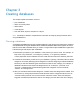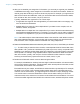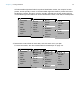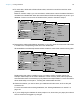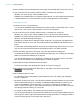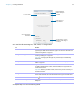User manual
Table Of Contents
- Chapter 1 Introducing FileMaker Pro
- Chapter 2 Using databases
- About database fields and records
- Opening files
- Opening multiple windows per file
- Closing windows and files
- Saving files
- About modes
- Viewing records
- Adding and duplicating records
- Deleting records
- Entering data
- Working with data in Table View
- Finding records
- Performing quick finds in Browse mode
- Making find requests in Find mode
- Finding text and characters
- Finding numbers, dates, times, and timestamps
- Finding ranges of information
- Finding data in related fields
- Finding empty or non-empty fields
- Finding duplicate values
- Finding records that match multiple criteria
- Finding records except those matching criteria
- Viewing, repeating, or changing the last find
- Saving find requests
- Deleting and reverting requests
- Hiding records from a found set and viewing hidden records
- Finding and replacing data
- Sorting records
- Previewing and printing databases
- Automating tasks with scripts
- Backing up database files
- Setting preferences
- Chapter 3 Creating databases
- Planning a database
- Creating a FileMaker Pro file
- Creating and changing fields
- Setting options for fields
- Creating database tables
- Creating layouts and reports
- Working with layout themes
- Setting up a layout to print records in columns
- Working with objects on a layout
- Working with fields on a layout
- Working with layout parts
- Working with layout object, part, and background styles
- Creating and editing charts
- Chapter 4 Working with related tables and files
- Chapter 5 Sharing and exchanging data
- Sharing databases on a network
- Importing and exporting data
- Saving and sending data in other formats
- Sending email messages based on record data
- Supported import/export file formats
- Setting up recurring imports
- ODBC and JDBC
- Methods of importing data into an existing file
- About adding records
- About updating existing records
- About updating matching records
- About the importing process
- Converting a data file to a new FileMaker Pro file
- About the exporting process
- Working with external data sources
- Publishing databases on the web
- Chapter 6 Protecting databases
- Protecting databases with accounts and privilege sets
- Creating accounts and privilege sets
- Viewing extended privileges
- Authorizing access to files
- Security measures
- Enhancing physical security
- Enhancing operating system security
- Establishing network security
- Backing up databases and other important files
- Installing, running, and upgrading antivirus software
- Chapter 7 Converting databases from FileMaker Pro 11 and earlier
- Index
Chapter 3 | Creating databases 60
2. In the Field Picker dialog box, add, delete, or change fields.
3. Repeat step 2 to continue defining fields.
To Do this
Add a field Click New Field. A placeholder Field is created in the fields list, with a field
type assigned. With the field selected, type a new name for the field. See
“About naming fields” on page 57.
Change the field type Click the field type and choose a new field type from the list. See “About
choosing a field type” on page 58.
Important Changing the field type can permanently and irretrievably
erase data.
Set options for the field Right-click the field and choose Field Options. See “Setting options for
fields” on page 67.
Delete a field Right-click the field and choose Delete Field.
To delete multiple fields at a time, select the fields, then right-click and
choose Delete Field.
Important Before you delete a field, confirm that you don’t need any of
the data it contains.
Change a field’s name Windows: Double-click the field, then type a new field name.
OS X: Select the field, then click the field name and type a new field name.
Sort fields in the list Click , then choose how you want to sort the fields.
Locate a field in a long list Type the field name in the search box near the top of the Field Picker
dialog box.
Display the Manage
Database dialog box
Click to add a field to
the database
Fields appear here
as you add them
Specify settings for position
and labels of fields dragged
to the layout
Search for fields
Sort fields