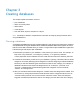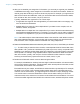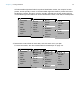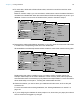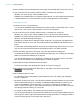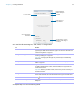User manual
Table Of Contents
- Chapter 1 Introducing FileMaker Pro
- Chapter 2 Using databases
- About database fields and records
- Opening files
- Opening multiple windows per file
- Closing windows and files
- Saving files
- About modes
- Viewing records
- Adding and duplicating records
- Deleting records
- Entering data
- Working with data in Table View
- Finding records
- Performing quick finds in Browse mode
- Making find requests in Find mode
- Finding text and characters
- Finding numbers, dates, times, and timestamps
- Finding ranges of information
- Finding data in related fields
- Finding empty or non-empty fields
- Finding duplicate values
- Finding records that match multiple criteria
- Finding records except those matching criteria
- Viewing, repeating, or changing the last find
- Saving find requests
- Deleting and reverting requests
- Hiding records from a found set and viewing hidden records
- Finding and replacing data
- Sorting records
- Previewing and printing databases
- Automating tasks with scripts
- Backing up database files
- Setting preferences
- Chapter 3 Creating databases
- Planning a database
- Creating a FileMaker Pro file
- Creating and changing fields
- Setting options for fields
- Creating database tables
- Creating layouts and reports
- Working with layout themes
- Setting up a layout to print records in columns
- Working with objects on a layout
- Working with fields on a layout
- Working with layout parts
- Working with layout object, part, and background styles
- Creating and editing charts
- Chapter 4 Working with related tables and files
- Chapter 5 Sharing and exchanging data
- Sharing databases on a network
- Importing and exporting data
- Saving and sending data in other formats
- Sending email messages based on record data
- Supported import/export file formats
- Setting up recurring imports
- ODBC and JDBC
- Methods of importing data into an existing file
- About adding records
- About updating existing records
- About updating matching records
- About the importing process
- Converting a data file to a new FileMaker Pro file
- About the exporting process
- Working with external data sources
- Publishing databases on the web
- Chapter 6 Protecting databases
- Protecting databases with accounts and privilege sets
- Creating accounts and privilege sets
- Viewing extended privileges
- Authorizing access to files
- Security measures
- Enhancing physical security
- Enhancing operating system security
- Establishing network security
- Backing up databases and other important files
- Installing, running, and upgrading antivirus software
- Chapter 7 Converting databases from FileMaker Pro 11 and earlier
- Index
Chapter 3 | Creating databases 56
3. Select a solution from the list (Windows) or the group of thumbnails (OS X), then click Choose.
4. Type a name for the file (choose a different folder, if needed), then click Save.
Windows: For Save as type, select FileMaker Files.
FileMaker Pro creates the file on your disk and opens the file. You can modify fields and layouts
in Starter Solutions. For more information, see the remaining sections in this chapter.
Creating a new file
1. Choose File menu > New Database.
You can use the FileMaker Quick Start Screen to create new files. Choose Help menu > Quick
Start Screen, click Create a New Database, and continue with step 2.
2. Type a name for the file (choose a different folder, if needed), then click Save.
Windows: For Save as type, select FileMaker Files. If you don't type a file extension,
FileMaker Pro adds .fmp12 to the filename. (For information about viewing file extensions in
Windows, see Windows Help and Support.)
FileMaker Pro creates the file, displays a blank, empty file in Layout mode, and displays the
Field Picker dialog box, which you use to define fields for the database and add them to the
layout.
To have fields automatically placed on the layout, select Add newly defined fields to current
layout in the Layout tab of the Preferences dialog box before you define the fields.
3. Define the fields, drag them to the layout, then close the Field Picker dialog box.
For details about defining fields using the Field Picker dialog box, see “Creating and changing
fields in the Field Picker dialog box” on page 59.
You can set field options such as validation or indexing when you define a field, or at a later
time. For more information, see
“Setting options for fields” on page 67.
4. Add objects and other embellishments to the layout.
For more information, see “Working with objects on a layout” on page 81.
5. Save the layout by pressing Ctrl+S (Windows) or 2-S (OS X), then exit the layout (click
in the layout bar).
Keep the following points in mind:
1 For information about entering data in fields in Browse mode, see “Adding and duplicating
records” on page 25.
1 By default, choosing File menu > New Database displays an empty database in Layout mode
and the Field Picker dialog box. To display the Manage Database dialog box whenever you
create a new database, choose Edit menu > Preferences (Windows) or FileMaker Pro
menu > Preferences (OS X). In the Preferences dialog box, click the General tab, then select
Use Manage Database dialog to create files.
1 To change the layout theme, see “Working with layout themes” on page 78.
1 You can change the width of a layout to accommodate more (or fewer) objects. Making a layout
wider helps you see the edge of the layout without resizing the window. To change the width of
a layout, drag the gray line on the right side of the layout.