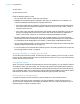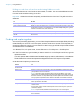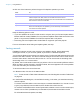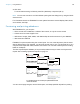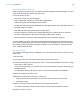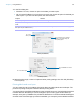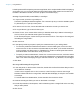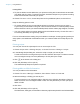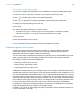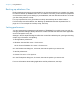User manual
Table Of Contents
- Chapter 1 Introducing FileMaker Pro
- Chapter 2 Using databases
- About database fields and records
- Opening files
- Opening multiple windows per file
- Closing windows and files
- Saving files
- About modes
- Viewing records
- Adding and duplicating records
- Deleting records
- Entering data
- Working with data in Table View
- Finding records
- Performing quick finds in Browse mode
- Making find requests in Find mode
- Finding text and characters
- Finding numbers, dates, times, and timestamps
- Finding ranges of information
- Finding data in related fields
- Finding empty or non-empty fields
- Finding duplicate values
- Finding records that match multiple criteria
- Finding records except those matching criteria
- Viewing, repeating, or changing the last find
- Saving find requests
- Deleting and reverting requests
- Hiding records from a found set and viewing hidden records
- Finding and replacing data
- Sorting records
- Previewing and printing databases
- Automating tasks with scripts
- Backing up database files
- Setting preferences
- Chapter 3 Creating databases
- Planning a database
- Creating a FileMaker Pro file
- Creating and changing fields
- Setting options for fields
- Creating database tables
- Creating layouts and reports
- Working with layout themes
- Setting up a layout to print records in columns
- Working with objects on a layout
- Working with fields on a layout
- Working with layout parts
- Working with layout object, part, and background styles
- Creating and editing charts
- Chapter 4 Working with related tables and files
- Chapter 5 Sharing and exchanging data
- Sharing databases on a network
- Importing and exporting data
- Saving and sending data in other formats
- Sending email messages based on record data
- Supported import/export file formats
- Setting up recurring imports
- ODBC and JDBC
- Methods of importing data into an existing file
- About adding records
- About updating existing records
- About updating matching records
- About the importing process
- Converting a data file to a new FileMaker Pro file
- About the exporting process
- Working with external data sources
- Publishing databases on the web
- Chapter 6 Protecting databases
- Protecting databases with accounts and privilege sets
- Creating accounts and privilege sets
- Viewing extended privileges
- Authorizing access to files
- Security measures
- Enhancing physical security
- Enhancing operating system security
- Establishing network security
- Backing up databases and other important files
- Installing, running, and upgrading antivirus software
- Chapter 7 Converting databases from FileMaker Pro 11 and earlier
- Index
Chapter 2 | Using databases 48
Printing labels
1. To print the labels, load the labels into your printer according to the instructions that came with
your labels and your printer. To print the envelope, load the envelope into your printer according
to the instructions that came with your printer.
2. Choose File menu > Print, choose the printer and any additional options, and click Print.
Keep the following points in mind:
1 To choose options for how you want labels printed on the page, choose Layouts menu >
Layout Setup, and click the Printing tab. Then choose the number of columns (labels) across
and the direction in which you want the labels printed, and set custom page margins, if needed.
1 You may need to adjust your printer settings to print the labels correctly. Choose File menu >
Print Setup (Windows) or Page Setup (OS
X).
For more information about creating a layout for labels or envelopes, choosing printing and layout
setup options, and additional considerations when you create a Labels or Envelope layout, see
Help.
Printing scripts
You can print a list of all script steps for one or more scripts in a file.
1. Choose Scripts menu > Manage Scripts, or choose File menu > Manage > Scripts.
2. In the Manage Scripts dialog box, select the script or scripts you want to print.
To select more than one contiguous script in the list, Shift-click the scripts. To select more than
one noncontiguous script, Ctrl-click (Windows) or
2-click (OS X) the scripts.
3. Click at the bottom of the dialog box.
4. Click OK (Windows) or Print (OS X).
The selected script steps and options are printed.
Printing table and field information
You can print table or field information.
1. Choose File menu > Manage > Database, then click the Tables or Fields tab.
2. Select the table(s) or field(s) you want to print.
To select more than one contiguous table or field in the list, Shift-click the tables or fields. To
select more than one noncontiguous table or field, Ctrl-click (Windows) or
2-click (OS X) the
tables or fields.
3. Click Print.
4. Click OK (Windows) or Print (OS X).
The field names, field types, and formulas or data entry options are printed for each selected table.