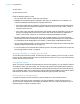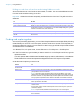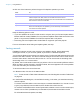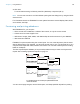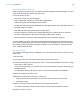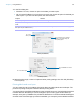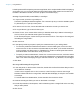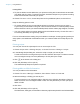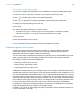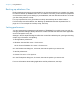User manual
Table Of Contents
- Chapter 1 Introducing FileMaker Pro
- Chapter 2 Using databases
- About database fields and records
- Opening files
- Opening multiple windows per file
- Closing windows and files
- Saving files
- About modes
- Viewing records
- Adding and duplicating records
- Deleting records
- Entering data
- Working with data in Table View
- Finding records
- Performing quick finds in Browse mode
- Making find requests in Find mode
- Finding text and characters
- Finding numbers, dates, times, and timestamps
- Finding ranges of information
- Finding data in related fields
- Finding empty or non-empty fields
- Finding duplicate values
- Finding records that match multiple criteria
- Finding records except those matching criteria
- Viewing, repeating, or changing the last find
- Saving find requests
- Deleting and reverting requests
- Hiding records from a found set and viewing hidden records
- Finding and replacing data
- Sorting records
- Previewing and printing databases
- Automating tasks with scripts
- Backing up database files
- Setting preferences
- Chapter 3 Creating databases
- Planning a database
- Creating a FileMaker Pro file
- Creating and changing fields
- Setting options for fields
- Creating database tables
- Creating layouts and reports
- Working with layout themes
- Setting up a layout to print records in columns
- Working with objects on a layout
- Working with fields on a layout
- Working with layout parts
- Working with layout object, part, and background styles
- Creating and editing charts
- Chapter 4 Working with related tables and files
- Chapter 5 Sharing and exchanging data
- Sharing databases on a network
- Importing and exporting data
- Saving and sending data in other formats
- Sending email messages based on record data
- Supported import/export file formats
- Setting up recurring imports
- ODBC and JDBC
- Methods of importing data into an existing file
- About adding records
- About updating existing records
- About updating matching records
- About the importing process
- Converting a data file to a new FileMaker Pro file
- About the exporting process
- Working with external data sources
- Publishing databases on the web
- Chapter 6 Protecting databases
- Protecting databases with accounts and privilege sets
- Creating accounts and privilege sets
- Viewing extended privileges
- Authorizing access to files
- Security measures
- Enhancing physical security
- Enhancing operating system security
- Establishing network security
- Backing up databases and other important files
- Installing, running, and upgrading antivirus software
- Chapter 7 Converting databases from FileMaker Pro 11 and earlier
- Index
Chapter 2 | Using databases 45
Previewing data on a layout
When you switch to Preview mode, you see the layout as it appears on the printed page. You can’t
enter or edit information in fields in Preview mode.
In Preview mode, you see:
1 how many records fit on a printed page
1 how the pagination settings you choose affect page breaks
1 subsummary parts with calculated summary fields
1 variable information supplied by FileMaker Pro, like page numbers, the current date, and so on
1 the page margins you define
1 how fields set with sliding options close up blank space
1 records arranged in columns if the Layout Setup dialog box is defined to print in columns
1 the front-most tab panel or slide panel if the page contains panel controls
1 popover buttons, but not their associated popovers or the contents of popovers
To preview data on a layout, you follow the same preliminary steps that you perform when you
print, including specifying a printer and printing options and verifying that the found set contains
the records you want to preview (see steps 1 through 4 in the next section,
“Printing records”).
Then, switch to Preview mode.
Printing records
You can print information from your database, or you can print a blank record in order to print a
blank “form.”
To print records:
1. If you have more than one printer, specify which one you want to use.
2. Confirm printing options by choosing File menu > Print Setup (Windows) or File menu > Page
Setup (OS
X), then click OK.
If you’re in Preview mode, you can also click Print Setup (Windows) or Page Setup (OS X) in
the status toolbar.
For information about printer options, refer to your printer and system documentation.
3. Switch to the layout you want to use.
4. Make sure the found set is the way you want it by:
1 using Find mode and commands on the Records menu to change the found set
1 sorting the records
5. Switch to Preview mode to see exactly how your paper copy will look.
If a record contains tab controls or slide controls, only the front-most panel is printed.
6. Choose File menu > Print.