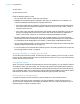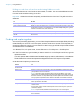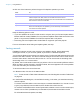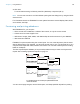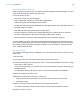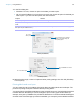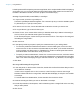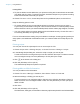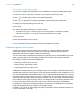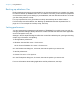User manual
Table Of Contents
- Chapter 1 Introducing FileMaker Pro
- Chapter 2 Using databases
- About database fields and records
- Opening files
- Opening multiple windows per file
- Closing windows and files
- Saving files
- About modes
- Viewing records
- Adding and duplicating records
- Deleting records
- Entering data
- Working with data in Table View
- Finding records
- Performing quick finds in Browse mode
- Making find requests in Find mode
- Finding text and characters
- Finding numbers, dates, times, and timestamps
- Finding ranges of information
- Finding data in related fields
- Finding empty or non-empty fields
- Finding duplicate values
- Finding records that match multiple criteria
- Finding records except those matching criteria
- Viewing, repeating, or changing the last find
- Saving find requests
- Deleting and reverting requests
- Hiding records from a found set and viewing hidden records
- Finding and replacing data
- Sorting records
- Previewing and printing databases
- Automating tasks with scripts
- Backing up database files
- Setting preferences
- Chapter 3 Creating databases
- Planning a database
- Creating a FileMaker Pro file
- Creating and changing fields
- Setting options for fields
- Creating database tables
- Creating layouts and reports
- Working with layout themes
- Setting up a layout to print records in columns
- Working with objects on a layout
- Working with fields on a layout
- Working with layout parts
- Working with layout object, part, and background styles
- Creating and editing charts
- Chapter 4 Working with related tables and files
- Chapter 5 Sharing and exchanging data
- Sharing databases on a network
- Importing and exporting data
- Saving and sending data in other formats
- Sending email messages based on record data
- Supported import/export file formats
- Setting up recurring imports
- ODBC and JDBC
- Methods of importing data into an existing file
- About adding records
- About updating existing records
- About updating matching records
- About the importing process
- Converting a data file to a new FileMaker Pro file
- About the exporting process
- Working with external data sources
- Publishing databases on the web
- Chapter 6 Protecting databases
- Protecting databases with accounts and privilege sets
- Creating accounts and privilege sets
- Viewing extended privileges
- Authorizing access to files
- Security measures
- Enhancing physical security
- Enhancing operating system security
- Establishing network security
- Backing up databases and other important files
- Installing, running, and upgrading antivirus software
- Chapter 7 Converting databases from FileMaker Pro 11 and earlier
- Index
Chapter 2 | Using databases 43
4. Click one of the buttons to perform the type of find/replace operation you want.
Keep the following points in mind:
1 If you have added a tab control or slide control to a layout, when you find and replace data in
Browse and Find modes, FileMaker Pro only finds and replaces data in fields on the front-most
panel. In Layout mode, FileMaker Pro finds and replaces text on all panels.
1 Performing a find and replace that includes fields on a popover opens the popover.
For more information about finding and replacing data, see Help.
Sorting records
FileMaker Pro stores records in the order they were added to the file. Sorting temporarily
rearranges records, so you can view, update, or print them in a different sequence.
You choose the fields whose contents you want to sort by. The first sort field arranges the records
based on the field’s contents. The second sort field arranges records when two or more records
have the same value in the first sort field, and so on. You can sort records in ascending order,
descending order, or in a custom order.
By default, the records remain sorted until you perform a find or sort records by different criteria.
When you add or change a record in a sorted found set, the record appears in the correct position
in the sort order after you commit the record.
To sort the records in the current found set:
1. In Browse mode, click Sort in the status toolbar.
Note To sort records in Table View in Browse mode, see “Working with records in Table View”
on page 30.
2. In the Sort Records dialog box, choose fields for sorting, in the order you want them sorted by,
and sort options.
To choose a sort field visible on the current layout, no matter what table it is in, choose Current
Layout (LayoutName) from the table list, then double-click a field in the list.
To choose a sort field that is in the current layout’s table, whether or not it is on the current layout,
choose Current Table (TableName) from the table list, then double-click a field in the list.
For information about sort options, see Help.
Click To
Find Next Search for and select the next occurrence of the Find what data.
Replace & Find If there is selected data that matches the Find what data: Replace the Find what data
with the Replace with data, search for and select the next occurrence.
If there is no selected data that matches the Find what data: Search for and select the
first occurrence of the Find what data.
Replace Replace the Find what data with the Replace with data.
Replace All Replace all occurrences of the Find what data with the Replace with data.
At the end of the Replace All operation, you see a summary of the number of
occurrences found and replaced.