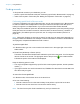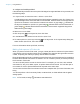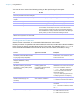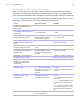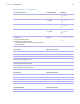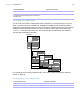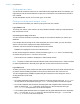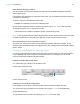User manual
Table Of Contents
- Chapter 1 Introducing FileMaker Pro
- Chapter 2 Using databases
- About database fields and records
- Opening files
- Opening multiple windows per file
- Closing windows and files
- Saving files
- About modes
- Viewing records
- Adding and duplicating records
- Deleting records
- Entering data
- Working with data in Table View
- Finding records
- Performing quick finds in Browse mode
- Making find requests in Find mode
- Finding text and characters
- Finding numbers, dates, times, and timestamps
- Finding ranges of information
- Finding data in related fields
- Finding empty or non-empty fields
- Finding duplicate values
- Finding records that match multiple criteria
- Finding records except those matching criteria
- Viewing, repeating, or changing the last find
- Saving find requests
- Deleting and reverting requests
- Hiding records from a found set and viewing hidden records
- Finding and replacing data
- Sorting records
- Previewing and printing databases
- Automating tasks with scripts
- Backing up database files
- Setting preferences
- Chapter 3 Creating databases
- Planning a database
- Creating a FileMaker Pro file
- Creating and changing fields
- Setting options for fields
- Creating database tables
- Creating layouts and reports
- Working with layout themes
- Setting up a layout to print records in columns
- Working with objects on a layout
- Working with fields on a layout
- Working with layout parts
- Working with layout object, part, and background styles
- Creating and editing charts
- Chapter 4 Working with related tables and files
- Chapter 5 Sharing and exchanging data
- Sharing databases on a network
- Importing and exporting data
- Saving and sending data in other formats
- Sending email messages based on record data
- Supported import/export file formats
- Setting up recurring imports
- ODBC and JDBC
- Methods of importing data into an existing file
- About adding records
- About updating existing records
- About updating matching records
- About the importing process
- Converting a data file to a new FileMaker Pro file
- About the exporting process
- Working with external data sources
- Publishing databases on the web
- Chapter 6 Protecting databases
- Protecting databases with accounts and privilege sets
- Creating accounts and privilege sets
- Viewing extended privileges
- Authorizing access to files
- Security measures
- Enhancing physical security
- Enhancing operating system security
- Establishing network security
- Backing up databases and other important files
- Installing, running, and upgrading antivirus software
- Chapter 7 Converting databases from FileMaker Pro 11 and earlier
- Index
Chapter 2 | Using databases 34
You can do one or more of the following during or after performing a find request:
Finding text and characters
Search for text in text fields, or in calculation fields that return a text result.
Unless you search for phrases and exact matches, the field can contain other values in addition
to the one(s) you specify, and the values can be in any order. For example, typing hotel in a
field named Accommodation finds records for Hotel, Discount Hotel, and Hotel, Luxury.
To Do this
Cancel a find operation before it is finished and
leave the previous found set unchanged
Press Esc (Windows) or 2-period (OS X).
Change or refine criteria after performing a find
request
See “Viewing, repeating, or changing the last find” on page 41.
Narrow an existing found set See “Constraining (narrowing) a found set” on page 39.
Broaden an existing found set See “Extending (broadening) a found set” on page 40.
Show all records again In Browse mode, choose Records menu > Show All Records.
In Find mode, choose Requests menu > Show All Records.
You don’t need to choose Show All Records before performing
finds. FileMaker Pro always searches all records in the tables you
specify unless you have narrowed the existing found set.
Open another window in order to perform
different find requests on the same data
Choose Window menu > New Window.
To find Type this in the field Examples
Words that start with specific Roman
characters (works with fields that use
any language except Japanese)
The characters Chris Smith finds Chris Smith,
Smith Chris, Chris Smithson, and
Smith Christenson
Words that start with Japanese
Hiragana, Katakana, or Kanji
characters
The characters between = and * =小田* finds 小田, 小田山, and 小田川
A phrase or sequence of characters
that match when they are the first
characters in a word (match phrase
from word start)
The literal text (characters),
including spaces and
punctuation, between double
quotation marks (")
"Marten and Jones Interiors"
finds Marten and Jones Interiors but
not Jones and Marten Interiors
", Ltd." finds all companies with
",
Ltd." in the name, but not those
without the comma
“Spring” finds Springville but not
ColdSpring Harbor or HotSpring
Words with one or more unknown or
variable characters (any one
character)
One wildcard character (@) for
each unknown character
Gr@y finds Gray and Grey
@on finds Don and Ron but not Bron
Invalid characters in a text field ? Invalid characters display as blank
characters
Note To find the ? character, search
for "?"
Digits in a text field (any one digit) A # character for each digit # finds 3 but not 30
## finds 30 but not 3 or 300
#3 finds 53 and 43 but not 3