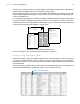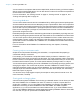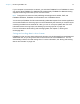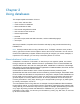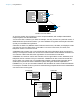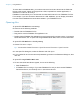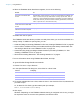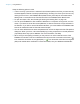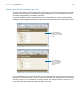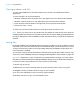User manual
Table Of Contents
- Chapter 1 Introducing FileMaker Pro
- Chapter 2 Using databases
- About database fields and records
- Opening files
- Opening multiple windows per file
- Closing windows and files
- Saving files
- About modes
- Viewing records
- Adding and duplicating records
- Deleting records
- Entering data
- Working with data in Table View
- Finding records
- Performing quick finds in Browse mode
- Making find requests in Find mode
- Finding text and characters
- Finding numbers, dates, times, and timestamps
- Finding ranges of information
- Finding data in related fields
- Finding empty or non-empty fields
- Finding duplicate values
- Finding records that match multiple criteria
- Finding records except those matching criteria
- Viewing, repeating, or changing the last find
- Saving find requests
- Deleting and reverting requests
- Hiding records from a found set and viewing hidden records
- Finding and replacing data
- Sorting records
- Previewing and printing databases
- Automating tasks with scripts
- Backing up database files
- Setting preferences
- Chapter 3 Creating databases
- Planning a database
- Creating a FileMaker Pro file
- Creating and changing fields
- Setting options for fields
- Creating database tables
- Creating layouts and reports
- Working with layout themes
- Setting up a layout to print records in columns
- Working with objects on a layout
- Working with fields on a layout
- Working with layout parts
- Working with layout object, part, and background styles
- Creating and editing charts
- Chapter 4 Working with related tables and files
- Chapter 5 Sharing and exchanging data
- Sharing databases on a network
- Importing and exporting data
- Saving and sending data in other formats
- Sending email messages based on record data
- Supported import/export file formats
- Setting up recurring imports
- ODBC and JDBC
- Methods of importing data into an existing file
- About adding records
- About updating existing records
- About updating matching records
- About the importing process
- Converting a data file to a new FileMaker Pro file
- About the exporting process
- Working with external data sources
- Publishing databases on the web
- Chapter 6 Protecting databases
- Protecting databases with accounts and privilege sets
- Creating accounts and privilege sets
- Viewing extended privileges
- Authorizing access to files
- Security measures
- Enhancing physical security
- Enhancing operating system security
- Establishing network security
- Backing up databases and other important files
- Installing, running, and upgrading antivirus software
- Chapter 7 Converting databases from FileMaker Pro 11 and earlier
- Index
Chapter 2 | Using databases 18
Keep the following points in mind:
1 If Show recently opened files is selected in the General preferences, files you have recently
accessed appear in the list of recently opened files (by choosing File menu Open Recent or by
clicking Recent Files in the FileMaker Quick Start Screen). See Help for information about
adding local or remote files to the Favorite Files list in the FileMaker Quick Start Screen.
1 To open and share a file, see “Enabling file sharing and hosting files” on page 125.
1 You can open FileMaker Pro files created in Windows on a computer running OS X, and vice
versa. If you intend to move files across platforms, it’s best to include the .fmp12 extension in
the filename. If you add or remove filename extensions, you must redefine the FileMaker data
sources for related files and for files with external scripts.
1 You can set a default account name and password for a file in the Open tab of the File Options
dialog box. When you do so, users automatically log in using a specific account and password
(if specified) when they open a database. For more information, see Help.
1 When a file you are opening is hosted, you may see an icon in the lower-left corner of the
FileMaker
Pro window. This icon indicates the security level of the connection to the host. A
icon means the connection is encrypted (SSL). A icon means the connection is encrypted
(SSL) and verified with a certificate. For more information, see your database administrator.