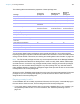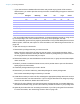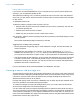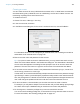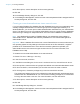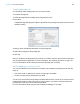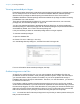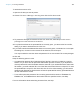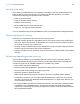User manual
Table Of Contents
- Chapter 1 Introducing FileMaker Pro
- Chapter 2 Using databases
- About database fields and records
- Opening files
- Opening multiple windows per file
- Closing windows and files
- Saving files
- About modes
- Viewing records
- Adding and duplicating records
- Deleting records
- Entering data
- Working with data in Table View
- Finding records
- Performing quick finds in Browse mode
- Making find requests in Find mode
- Finding text and characters
- Finding numbers, dates, times, and timestamps
- Finding ranges of information
- Finding data in related fields
- Finding empty or non-empty fields
- Finding duplicate values
- Finding records that match multiple criteria
- Finding records except those matching criteria
- Viewing, repeating, or changing the last find
- Saving find requests
- Deleting and reverting requests
- Hiding records from a found set and viewing hidden records
- Finding and replacing data
- Sorting records
- Previewing and printing databases
- Automating tasks with scripts
- Backing up database files
- Setting preferences
- Chapter 3 Creating databases
- Planning a database
- Creating a FileMaker Pro file
- Creating and changing fields
- Setting options for fields
- Creating database tables
- Creating layouts and reports
- Working with layout themes
- Setting up a layout to print records in columns
- Working with objects on a layout
- Working with fields on a layout
- Working with layout parts
- Working with layout object, part, and background styles
- Creating and editing charts
- Chapter 4 Working with related tables and files
- Chapter 5 Sharing and exchanging data
- Sharing databases on a network
- Importing and exporting data
- Saving and sending data in other formats
- Sending email messages based on record data
- Supported import/export file formats
- Setting up recurring imports
- ODBC and JDBC
- Methods of importing data into an existing file
- About adding records
- About updating existing records
- About updating matching records
- About the importing process
- Converting a data file to a new FileMaker Pro file
- About the exporting process
- Working with external data sources
- Publishing databases on the web
- Chapter 6 Protecting databases
- Protecting databases with accounts and privilege sets
- Creating accounts and privilege sets
- Viewing extended privileges
- Authorizing access to files
- Security measures
- Enhancing physical security
- Enhancing operating system security
- Establishing network security
- Backing up databases and other important files
- Installing, running, and upgrading antivirus software
- Chapter 7 Converting databases from FileMaker Pro 11 and earlier
- Index
Chapter 6 | Protecting databases 149
To authorize access to a file:
1. Open the file that you want to protect.
2. Choose File menu > Manage > Security, then click the File Access tab.
3. To protect this file against unwanted access from other files, select Require full access
privileges to create references to this file.
4. If any files that reference the protected file are currently open, you see an alert for each file,
asking if you want to authorize the file. Click Yes.
5. If you want to authorize additional files that are not currently open, click Authorize. In the Open
File dialog box, choose a local or remote file to authorize, and click Open.
You may be asked to enter the name and password of an account with Full Access privileges.
6. Click OK.
Keep the following points in mind:
1 A protected file retains its list of authorized files if the file is cloned or included in a runtime
solution, so you don’t have to repeat the authorization process. However, if you duplicate or
clone a protected file, each file will also have the same ID. If you use both files in the same multi-
file solution, you must reset the ID in one of the files so that each file has a unique ID. To reset
the protected file’s unique ID, click Reset All, then click Yes. After resetting, you will need to
reauthorize all files that are authorized to access the protected file and any protected files that
file was authorized to access.
1 To set a file option that prevents a file from being opened with a version of FileMaker Pro,
FileMaker
Go, or FileMaker Server that’s earlier than the specified version, see Help.
For more information about authorizing access to files, see Help.