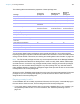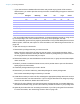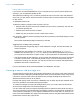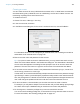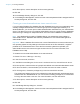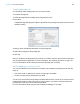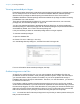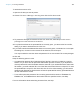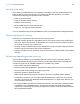User manual
Table Of Contents
- Chapter 1 Introducing FileMaker Pro
- Chapter 2 Using databases
- About database fields and records
- Opening files
- Opening multiple windows per file
- Closing windows and files
- Saving files
- About modes
- Viewing records
- Adding and duplicating records
- Deleting records
- Entering data
- Working with data in Table View
- Finding records
- Performing quick finds in Browse mode
- Making find requests in Find mode
- Finding text and characters
- Finding numbers, dates, times, and timestamps
- Finding ranges of information
- Finding data in related fields
- Finding empty or non-empty fields
- Finding duplicate values
- Finding records that match multiple criteria
- Finding records except those matching criteria
- Viewing, repeating, or changing the last find
- Saving find requests
- Deleting and reverting requests
- Hiding records from a found set and viewing hidden records
- Finding and replacing data
- Sorting records
- Previewing and printing databases
- Automating tasks with scripts
- Backing up database files
- Setting preferences
- Chapter 3 Creating databases
- Planning a database
- Creating a FileMaker Pro file
- Creating and changing fields
- Setting options for fields
- Creating database tables
- Creating layouts and reports
- Working with layout themes
- Setting up a layout to print records in columns
- Working with objects on a layout
- Working with fields on a layout
- Working with layout parts
- Working with layout object, part, and background styles
- Creating and editing charts
- Chapter 4 Working with related tables and files
- Chapter 5 Sharing and exchanging data
- Sharing databases on a network
- Importing and exporting data
- Saving and sending data in other formats
- Sending email messages based on record data
- Supported import/export file formats
- Setting up recurring imports
- ODBC and JDBC
- Methods of importing data into an existing file
- About adding records
- About updating existing records
- About updating matching records
- About the importing process
- Converting a data file to a new FileMaker Pro file
- About the exporting process
- Working with external data sources
- Publishing databases on the web
- Chapter 6 Protecting databases
- Protecting databases with accounts and privilege sets
- Creating accounts and privilege sets
- Viewing extended privileges
- Authorizing access to files
- Security measures
- Enhancing physical security
- Enhancing operating system security
- Establishing network security
- Backing up databases and other important files
- Installing, running, and upgrading antivirus software
- Chapter 7 Converting databases from FileMaker Pro 11 and earlier
- Index
Chapter 6 | Protecting databases 142
1 If you need to share a database file with others and provide varying levels of file access to
different users, you need to plan the security for the file. Consider listing the types of users and
their privileges:
* You can provide limited access to some features, for example deleting records, by using record-
by-record privileges. For more information on record-by-record privileges, see Help.
You can additionally protect a file by requiring authorization of any file that attempts to access its
tables, layouts, value lists, and scripts. For more information, see
“Authorizing access to files” on
page 148.
To plan the security for a shared file:
1. Determine the privilege sets that you need for the file.
Make a list of the areas of the file that you want to protect, such as particular tables, fields,
records, layouts, value lists, and scripts. Plan the number of privilege sets you need to enforce
the varying levels of file access that you require.
2. Determine whether you need individual accounts for each user, or group accounts that multiple
users can share.
3. Decide if you want to enable the Guest account, which permits users to open the file without
specifying account information.
4. Create the privilege sets that you need in the file.
5. Determine if you need to enable any extended privileges for certain privilege sets.
Don’t enable extended privileges unless they’re needed.
6. Create the accounts you need in the file, and assign the appropriate privilege set to each account.
For more information, see the next section. If you’re using the Guest account, assign a privilege
set to it as well. Otherwise, disable the Guest account.
7. Open the file using different accounts and test each privilege set that you created. Make sure
the restrictions work the way you want, and make any needed corrections to your privilege sets.
8. Optionally limit other files from accessing the schema of your file by using the File Access tab.
For more information, see
“Authorizing access to files” on page 148.
Managers Marketing Sales HR Legal Guests
View records
Yes Yes Yes Yes Yes Yes
Create records
Yes Yes Yes Yes No No
Edit records
Yes Yes Yes Yes No No
Delete records
Yes Limited* Limited* Yes No No
Modify scripts
Yes Limited* No Yes No No
Execute scripts
Yes Yes Yes Yes Yes No
Modify value lists
YesNoNoNoNoNo
Menus
All Editing only Editing only All Minimum Minimum