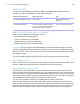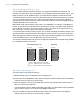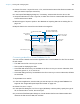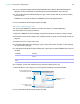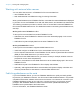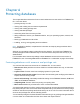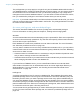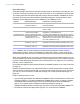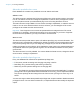User manual
Table Of Contents
- Chapter 1 Introducing FileMaker Pro
- Chapter 2 Using databases
- About database fields and records
- Opening files
- Opening multiple windows per file
- Closing windows and files
- Saving files
- About modes
- Viewing records
- Adding and duplicating records
- Deleting records
- Entering data
- Working with data in Table View
- Finding records
- Performing quick finds in Browse mode
- Making find requests in Find mode
- Finding text and characters
- Finding numbers, dates, times, and timestamps
- Finding ranges of information
- Finding data in related fields
- Finding empty or non-empty fields
- Finding duplicate values
- Finding records that match multiple criteria
- Finding records except those matching criteria
- Viewing, repeating, or changing the last find
- Saving find requests
- Deleting and reverting requests
- Hiding records from a found set and viewing hidden records
- Finding and replacing data
- Sorting records
- Previewing and printing databases
- Automating tasks with scripts
- Backing up database files
- Setting preferences
- Chapter 3 Creating databases
- Planning a database
- Creating a FileMaker Pro file
- Creating and changing fields
- Setting options for fields
- Creating database tables
- Creating layouts and reports
- Working with layout themes
- Setting up a layout to print records in columns
- Working with objects on a layout
- Working with fields on a layout
- Working with layout parts
- Working with layout object, part, and background styles
- Creating and editing charts
- Chapter 4 Working with related tables and files
- Chapter 5 Sharing and exchanging data
- Sharing databases on a network
- Importing and exporting data
- Saving and sending data in other formats
- Sending email messages based on record data
- Supported import/export file formats
- Setting up recurring imports
- ODBC and JDBC
- Methods of importing data into an existing file
- About adding records
- About updating existing records
- About updating matching records
- About the importing process
- Converting a data file to a new FileMaker Pro file
- About the exporting process
- Working with external data sources
- Publishing databases on the web
- Chapter 6 Protecting databases
- Protecting databases with accounts and privilege sets
- Creating accounts and privilege sets
- Viewing extended privileges
- Authorizing access to files
- Security measures
- Enhancing physical security
- Enhancing operating system security
- Establishing network security
- Backing up databases and other important files
- Installing, running, and upgrading antivirus software
- Chapter 7 Converting databases from FileMaker Pro 11 and earlier
- Index
Chapter 5 | Sharing and exchanging data 134
5. Choose File menu > Import Records > File, and choose the name of the file that contains the
data you want to import (the source file).
6. In the Import Field Mapping dialog box, if necessary, select a table from the Source list.
7. Accept the table shown in the Target list, or select New Table to create a table with the same
schema as the source table.
8. Select the type of import to perform. See “Methods of importing data into an existing file” on
page 132.
9. Map the fields in the source file to the fields in the target file.
Converting a data file to a new FileMaker Pro file
You can convert a data file from another application into a new FileMaker Pro file. The converted
file will contain:
1 The data from the file or source you convert
1 Two layouts for displaying the data
1 Converted field names if they are available in the file or source you convert. Otherwise, field
names are generic: f1, f2, f3, and so on.
1 Converted field types if they are available in the file or source you convert. Otherwise, all fields
are text fields.
To import data into a new file:
1. In the source application, save the data you want to import in a file type that FileMaker Pro
supports. See
“Supported import/export file formats” on page 130.
2. Choose File menu > Open.
3. In the Open File dialog box, for Files of type (Windows) or Show (OS X), specify the type of
file, choose the file to convert, then click Open.
4. If you see the First Row Option dialog box, choose whether the first row of data contains field
names or the first record of data, then click OK.
Fields in the
source file
Fields in the
target file
Arrows show that data will
import into the fields at right
Select an import action
Select a table to
import from
indicates match fields
Import to the current
table or a new table