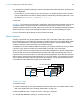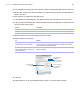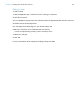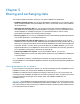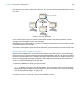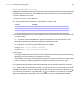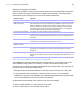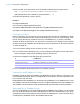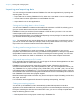User manual
Table Of Contents
- Chapter 1 Introducing FileMaker Pro
- Chapter 2 Using databases
- About database fields and records
- Opening files
- Opening multiple windows per file
- Closing windows and files
- Saving files
- About modes
- Viewing records
- Adding and duplicating records
- Deleting records
- Entering data
- Working with data in Table View
- Finding records
- Performing quick finds in Browse mode
- Making find requests in Find mode
- Finding text and characters
- Finding numbers, dates, times, and timestamps
- Finding ranges of information
- Finding data in related fields
- Finding empty or non-empty fields
- Finding duplicate values
- Finding records that match multiple criteria
- Finding records except those matching criteria
- Viewing, repeating, or changing the last find
- Saving find requests
- Deleting and reverting requests
- Hiding records from a found set and viewing hidden records
- Finding and replacing data
- Sorting records
- Previewing and printing databases
- Automating tasks with scripts
- Backing up database files
- Setting preferences
- Chapter 3 Creating databases
- Planning a database
- Creating a FileMaker Pro file
- Creating and changing fields
- Setting options for fields
- Creating database tables
- Creating layouts and reports
- Working with layout themes
- Setting up a layout to print records in columns
- Working with objects on a layout
- Working with fields on a layout
- Working with layout parts
- Working with layout object, part, and background styles
- Creating and editing charts
- Chapter 4 Working with related tables and files
- Chapter 5 Sharing and exchanging data
- Sharing databases on a network
- Importing and exporting data
- Saving and sending data in other formats
- Sending email messages based on record data
- Supported import/export file formats
- Setting up recurring imports
- ODBC and JDBC
- Methods of importing data into an existing file
- About adding records
- About updating existing records
- About updating matching records
- About the importing process
- Converting a data file to a new FileMaker Pro file
- About the exporting process
- Working with external data sources
- Publishing databases on the web
- Chapter 6 Protecting databases
- Protecting databases with accounts and privilege sets
- Creating accounts and privilege sets
- Viewing extended privileges
- Authorizing access to files
- Security measures
- Enhancing physical security
- Enhancing operating system security
- Establishing network security
- Backing up databases and other important files
- Installing, running, and upgrading antivirus software
- Chapter 7 Converting databases from FileMaker Pro 11 and earlier
- Index
Chapter 5 | Sharing and exchanging data 129
2. Enter the URL of the host machine into the browser’s address area using the format:
fmp://[[account:password@]netaddress]/databasename
Optional parameters are indicated by square brackets (“[ ]”).
3. Press Enter (Windows) or Return (OS X).
Examples
fmp://My%20Addresses
fmp://192.168.10.0/My%20Addresses.fmp12
fmp://[2001:0DB8:85A3:08D3:1319:8A2E:0370:7334]/My%20Addresses.fmp12
fmp://MyAccount:MyPassword@192.168.10.0/My%20Addresses.fmp12
Closing a hosted file
Before a shared file can be closed by a host, all clients must close the file. FileMaker Pro allows
you to prompt networked clients to close the shared file when you do one of the following: close
the file, change the sharing conditions for the file, exit FileMaker
Pro, or perform a task that
requires all clients to close the file. If a client does not respond to your request to close a shared
file within 30 seconds, FileMaker
Pro will attempt to close the shared file on the client’s machine.
To close a hosted file:
1. On the computer hosting the file, choose File menu > Close.
2. If any clients have the shared file open, you see a dialog box listing those clients. Click Ask to
send a message to these clients requesting that they close the file.
3. Clients see a dialog box requesting that they close the file.
For more information about sharing files over a network, see Help.
Sharing files with FileMaker Go clients
FileMaker Go lets you work with FileMaker Pro databases on an iPad, iPhone, or iPod touch. You
work with data interactively: when you change data on an iOS device, the data is updated on the
host computer, and vice versa.
Build databases using FileMaker Pro. Share them using FileMaker Pro or FileMaker Server. Then
use FileMaker
Go to work with the data on a device. To tailor databases for use with FileMaker Go,
see FileMaker
Go Development Guide, available at http://www.filemaker.com/documentation.
Uploading files to FileMaker Server
You can use FileMaker Pro to transfer database files to FileMaker Server. Before you can upload
files, you must have the account name and password for the server administrator or for a group
administrator that has the privilege to perform actions on databases. For more information about
uploading files to FileMaker
Server, see FileMaker Server Help.
If FileMaker Pro
Clients click Cancel Waits for those clients to close the file
Clients click Close Now Closes the shared file on the client’s computer
Clients do nothing Attempts to close the file after 30 seconds, if it can be closed safely