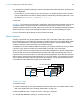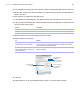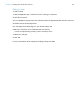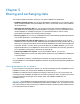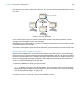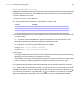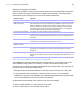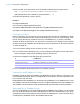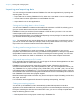User manual
Table Of Contents
- Chapter 1 Introducing FileMaker Pro
- Chapter 2 Using databases
- About database fields and records
- Opening files
- Opening multiple windows per file
- Closing windows and files
- Saving files
- About modes
- Viewing records
- Adding and duplicating records
- Deleting records
- Entering data
- Working with data in Table View
- Finding records
- Performing quick finds in Browse mode
- Making find requests in Find mode
- Finding text and characters
- Finding numbers, dates, times, and timestamps
- Finding ranges of information
- Finding data in related fields
- Finding empty or non-empty fields
- Finding duplicate values
- Finding records that match multiple criteria
- Finding records except those matching criteria
- Viewing, repeating, or changing the last find
- Saving find requests
- Deleting and reverting requests
- Hiding records from a found set and viewing hidden records
- Finding and replacing data
- Sorting records
- Previewing and printing databases
- Automating tasks with scripts
- Backing up database files
- Setting preferences
- Chapter 3 Creating databases
- Planning a database
- Creating a FileMaker Pro file
- Creating and changing fields
- Setting options for fields
- Creating database tables
- Creating layouts and reports
- Working with layout themes
- Setting up a layout to print records in columns
- Working with objects on a layout
- Working with fields on a layout
- Working with layout parts
- Working with layout object, part, and background styles
- Creating and editing charts
- Chapter 4 Working with related tables and files
- Chapter 5 Sharing and exchanging data
- Sharing databases on a network
- Importing and exporting data
- Saving and sending data in other formats
- Sending email messages based on record data
- Supported import/export file formats
- Setting up recurring imports
- ODBC and JDBC
- Methods of importing data into an existing file
- About adding records
- About updating existing records
- About updating matching records
- About the importing process
- Converting a data file to a new FileMaker Pro file
- About the exporting process
- Working with external data sources
- Publishing databases on the web
- Chapter 6 Protecting databases
- Protecting databases with accounts and privilege sets
- Creating accounts and privilege sets
- Viewing extended privileges
- Authorizing access to files
- Security measures
- Enhancing physical security
- Enhancing operating system security
- Establishing network security
- Backing up databases and other important files
- Installing, running, and upgrading antivirus software
- Chapter 7 Converting databases from FileMaker Pro 11 and earlier
- Index
Chapter 5 | Sharing and exchanging data 127
Opening shared files as a client
FileMaker Pro databases shared via TCP/IP can be opened remotely using the list of local hosts, the
IP address of the host machine, or the DNS name of the host machine (if one has been defined).
To open a shared file as a client:
1. Choose File menu > Open Remote.
2. In the Open Remote File dialog box, select View for a list of hosts.
3. To see the available files from a host, select the host. In the Available Files list, select the file
you want to open.
Tip To narrow the list of available files, type a few characters in the Filter text box. Only
filenames containing the characters you type are displayed in the list.
Or, for Network File Path, type the network path; for example:
For IPv4: fmnet:/<host IP address>/<filename>
For IPv6: fmnet:/[<host IPv6 address>]/<filename>
4. Click Open.
You might be required to enter an account name, password, and domain name (Windows only),
depending on how file sharing is configured on the host.
If the network is very busy, the file might not be listed. To check the network for a longer period
of time, hold down the Ctrl key (Windows) or Option key (OS
X) as you click an item.
For information about marking remote files as favorites and accessing favorite files, see Help.
Note When a file you are opening is hosted, you may see an icon in the lower-left corner of the
FileMaker
Pro window. This icon indicates the security level of the connection to the host. A
icon means the connection is encrypted (SSL). A icon means the connection is encrypted
(SSL) and verified with a certificate. For more information, see your database administrator.
Choose To display
Favorite Hosts Hosts you previously added as favorites
Local Hosts FileMaker Pro hosts on your TCP/IP subnet
Hosts Listed by LDAP FileMaker Pro hosts available through the specified LDAP server