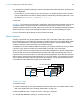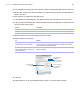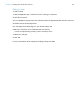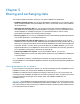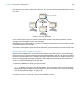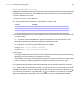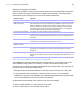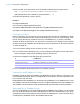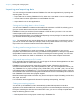User manual
Table Of Contents
- Chapter 1 Introducing FileMaker Pro
- Chapter 2 Using databases
- About database fields and records
- Opening files
- Opening multiple windows per file
- Closing windows and files
- Saving files
- About modes
- Viewing records
- Adding and duplicating records
- Deleting records
- Entering data
- Working with data in Table View
- Finding records
- Performing quick finds in Browse mode
- Making find requests in Find mode
- Finding text and characters
- Finding numbers, dates, times, and timestamps
- Finding ranges of information
- Finding data in related fields
- Finding empty or non-empty fields
- Finding duplicate values
- Finding records that match multiple criteria
- Finding records except those matching criteria
- Viewing, repeating, or changing the last find
- Saving find requests
- Deleting and reverting requests
- Hiding records from a found set and viewing hidden records
- Finding and replacing data
- Sorting records
- Previewing and printing databases
- Automating tasks with scripts
- Backing up database files
- Setting preferences
- Chapter 3 Creating databases
- Planning a database
- Creating a FileMaker Pro file
- Creating and changing fields
- Setting options for fields
- Creating database tables
- Creating layouts and reports
- Working with layout themes
- Setting up a layout to print records in columns
- Working with objects on a layout
- Working with fields on a layout
- Working with layout parts
- Working with layout object, part, and background styles
- Creating and editing charts
- Chapter 4 Working with related tables and files
- Chapter 5 Sharing and exchanging data
- Sharing databases on a network
- Importing and exporting data
- Saving and sending data in other formats
- Sending email messages based on record data
- Supported import/export file formats
- Setting up recurring imports
- ODBC and JDBC
- Methods of importing data into an existing file
- About adding records
- About updating existing records
- About updating matching records
- About the importing process
- Converting a data file to a new FileMaker Pro file
- About the exporting process
- Working with external data sources
- Publishing databases on the web
- Chapter 6 Protecting databases
- Protecting databases with accounts and privilege sets
- Creating accounts and privilege sets
- Viewing extended privileges
- Authorizing access to files
- Security measures
- Enhancing physical security
- Enhancing operating system security
- Establishing network security
- Backing up databases and other important files
- Installing, running, and upgrading antivirus software
- Chapter 7 Converting databases from FileMaker Pro 11 and earlier
- Index
Chapter 4 | Working with related tables and files 121
3. In the Specify Calculation dialog box, define a calculation that determines which portal records
will be displayed.
For example, if you are working in an Invoices layout, in a portal that shows product records
from a LineItems table, and want to display just the products with quantities greater than 1, use
the formula If(LineItems::Quantity
< 1; 0; 1).
4. Click OK.
Important The results of summary fields, calculations, and find requests are based on the full set
of related records, not just the records in a portal that are filtered. For example, if a portal is
displaying a filtered subset of records, and a Total of summary field outside the portal summarizes
these records, the summary field will total all related records, not just the displayed records.
For more information about filtering records in portals, see Help.
About lookups
A lookup copies data from another table into a field in the current table. After data is copied, it
becomes part of the current table (and remains in the table from which it was copied). Data copied
to the current table does not change automatically when the data in the other table changes,
unless the data in the match field of the current table changes.
To establish a connection between tables for a lookup, you create a relationship. Then you define
a lookup to copy data from a field in the related table into a field in the current table.
When you type a value in the match field of the current table, FileMaker Pro uses the relationship to
access the first record in the related table whose match field contains a matching value. Next, it
copies the value from the lookup source field into the lookup target field, where the value is stored.
After a value is copied into the lookup target field, you can edit, replace, or delete it like any other
value (because the lookup value belongs to the current table). You can also update data in the
current table to match data that changes in the related table.
Creating lookups
To create a lookup:
1. Create a relationship for the lookup between the match field of the current table and the match
field of the related table. See
“Creating relationships” on page 118.
2. With the database open, choose File menu > Manage > Database.
3. In the Manage Database dialog box, click the Fields tab.
C235
Name
42.83.91.04Phone
ParisCity
C100
Name
555-3849Phone
VancouverCity
Current table
C200Customer ID
SmithName
Records in related table
Relationship
Lookup target field Lookup source field
C200Customer ID
SmithName
555-1234Phone
New YorkCity
Customer ID
Customer ID