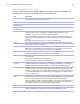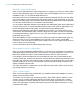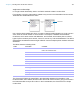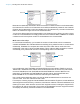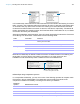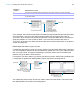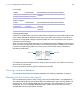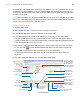User manual
Table Of Contents
- Chapter 1 Introducing FileMaker Pro
- Chapter 2 Using databases
- About database fields and records
- Opening files
- Opening multiple windows per file
- Closing windows and files
- Saving files
- About modes
- Viewing records
- Adding and duplicating records
- Deleting records
- Entering data
- Working with data in Table View
- Finding records
- Performing quick finds in Browse mode
- Making find requests in Find mode
- Finding text and characters
- Finding numbers, dates, times, and timestamps
- Finding ranges of information
- Finding data in related fields
- Finding empty or non-empty fields
- Finding duplicate values
- Finding records that match multiple criteria
- Finding records except those matching criteria
- Viewing, repeating, or changing the last find
- Saving find requests
- Deleting and reverting requests
- Hiding records from a found set and viewing hidden records
- Finding and replacing data
- Sorting records
- Previewing and printing databases
- Automating tasks with scripts
- Backing up database files
- Setting preferences
- Chapter 3 Creating databases
- Planning a database
- Creating a FileMaker Pro file
- Creating and changing fields
- Setting options for fields
- Creating database tables
- Creating layouts and reports
- Working with layout themes
- Setting up a layout to print records in columns
- Working with objects on a layout
- Working with fields on a layout
- Working with layout parts
- Working with layout object, part, and background styles
- Creating and editing charts
- Chapter 4 Working with related tables and files
- Chapter 5 Sharing and exchanging data
- Sharing databases on a network
- Importing and exporting data
- Saving and sending data in other formats
- Sending email messages based on record data
- Supported import/export file formats
- Setting up recurring imports
- ODBC and JDBC
- Methods of importing data into an existing file
- About adding records
- About updating existing records
- About updating matching records
- About the importing process
- Converting a data file to a new FileMaker Pro file
- About the exporting process
- Working with external data sources
- Publishing databases on the web
- Chapter 6 Protecting databases
- Protecting databases with accounts and privilege sets
- Creating accounts and privilege sets
- Viewing extended privileges
- Authorizing access to files
- Security measures
- Enhancing physical security
- Enhancing operating system security
- Establishing network security
- Backing up databases and other important files
- Installing, running, and upgrading antivirus software
- Chapter 7 Converting databases from FileMaker Pro 11 and earlier
- Index
Chapter 4 | Working with related tables and files 120
5. Select options for the relationship.
6. Click OK.
For more information about creating and editing relationships, see Help.
Summarizing data in portals
You can summarize data that’s in a related field displayed in a portal. The portal can contain
records from a related table or from the same table (a self-join).
To summarize data in portals:
1. Create a calculation field in the table in which you want the total to be displayed.
2. For the calculation field, define a formula that includes an aggregate function for the type of
summary calculation you want to perform.
For example, if you are in the Invoices table and want to define a calculation to total the related
values in the Price field of the LineItems table, use the formula Sum(LineItems::Price).
3. Place the calculation field on a layout of the table in which it is defined.
See “Placing and removing fields on a layout” on page 89.
Filtering records in portals
By filtering portal records, you can display different sets of records in a portal.
1. Double-click the portal.
2. In the Portal Setup dialog box, select Filter portal records.
To Select
Add a related record (to the related table)
whenever you enter data into a related field
in a record of the current table. (See
“Adding and duplicating records” on
page 25.)
Allow creation of related records in this table via this
relationship.
When this option is selected, entering data in a related field that has
no corresponding related record creates a related record based on
the match field in the current table.
Delete matching records (in the related
table) whenever you delete a matching
record in the current table. (See “Deleting
records” on page 27.)
Delete related records in this table when a record is deleted in
the other table.
This option deletes related records even when you’re browsing a
layout that doesn’t display the related records.
Sort related records. Sort records. Then, in the left list in the Sort Records dialog box,
double-click the fields to sort. To change the order in which fields are
sorted, drag fields in the right list into the order you want. Select
other options, then click OK.
Selecting this option does not affect the sort order in the related file.