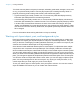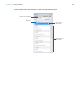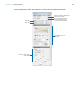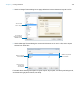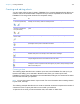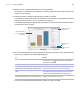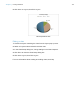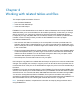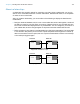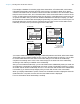User manual
Table Of Contents
- Chapter 1 Introducing FileMaker Pro
- Chapter 2 Using databases
- About database fields and records
- Opening files
- Opening multiple windows per file
- Closing windows and files
- Saving files
- About modes
- Viewing records
- Adding and duplicating records
- Deleting records
- Entering data
- Working with data in Table View
- Finding records
- Performing quick finds in Browse mode
- Making find requests in Find mode
- Finding text and characters
- Finding numbers, dates, times, and timestamps
- Finding ranges of information
- Finding data in related fields
- Finding empty or non-empty fields
- Finding duplicate values
- Finding records that match multiple criteria
- Finding records except those matching criteria
- Viewing, repeating, or changing the last find
- Saving find requests
- Deleting and reverting requests
- Hiding records from a found set and viewing hidden records
- Finding and replacing data
- Sorting records
- Previewing and printing databases
- Automating tasks with scripts
- Backing up database files
- Setting preferences
- Chapter 3 Creating databases
- Planning a database
- Creating a FileMaker Pro file
- Creating and changing fields
- Setting options for fields
- Creating database tables
- Creating layouts and reports
- Working with layout themes
- Setting up a layout to print records in columns
- Working with objects on a layout
- Working with fields on a layout
- Working with layout parts
- Working with layout object, part, and background styles
- Creating and editing charts
- Chapter 4 Working with related tables and files
- Chapter 5 Sharing and exchanging data
- Sharing databases on a network
- Importing and exporting data
- Saving and sending data in other formats
- Sending email messages based on record data
- Supported import/export file formats
- Setting up recurring imports
- ODBC and JDBC
- Methods of importing data into an existing file
- About adding records
- About updating existing records
- About updating matching records
- About the importing process
- Converting a data file to a new FileMaker Pro file
- About the exporting process
- Working with external data sources
- Publishing databases on the web
- Chapter 6 Protecting databases
- Protecting databases with accounts and privilege sets
- Creating accounts and privilege sets
- Viewing extended privileges
- Authorizing access to files
- Security measures
- Enhancing physical security
- Enhancing operating system security
- Establishing network security
- Backing up databases and other important files
- Installing, running, and upgrading antivirus software
- Chapter 7 Converting databases from FileMaker Pro 11 and earlier
- Index
Chapter 3 | Creating databases 101
To include summary data on a layout (for example, subtotals, grand totals, averages, counts, and
so on), you place summary fields in summary layout parts (see
“Creating summary fields” on
page 65). Summary parts include grand summary and subsummary parts.
1 A grand summary part usually contains one or more summary fields that display summary
information (like totals) about all records being browsed.
1 A subsummary part usually contains one or more summary fields that display “subsummary”
information (like subtotals) for a subset of records. The records are grouped (sorted) by values
in another field, the break field. Whenever the value of the break field changes, the report
“breaks” and FileMaker
Pro inserts the subsummary part. Subsummary parts appear in Table
View and List View when sorted by break fields, and update dynamically whenever data in the
file is changed.
For more information about working with fields on a layout, see Help.
Working with layout object, part, and background styles
Each layout theme includes default styles for the objects and layout parts that you create while
using that theme. Styles give objects and parts on a layout a consistent appearance. They also
save you the time of reassigning formatting attributes each time you create a new object or part.
A theme also includes a default style for the layout background.
Some themes include additional default styles for some objects. For objects that have multiple
components, each component has a separate style. For example, portals have a Portal style,
which formats the entire object, and a Portal: Rows style, which formats only the rows of the portal.
You can modify default styles or design new styles and save them for use on the current layout.
When you edit and save formatting attributes for styles that are applied to multiple objects or layout
parts, your changes are applied to all objects and parts that use those styles on the current layout.
You can also create new styles with custom names, which you can then apply to objects, layout
parts, or the layout background on the current layout. Any styles you modify and save, or any
custom styles that you create, apply only to the current layout.
To use your custom styles on other layouts, save your styles to a theme. You can save custom
styles to FileMaker
Pro themes or you can create new custom themes.