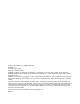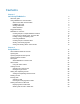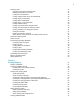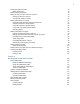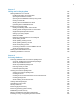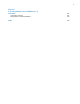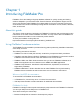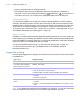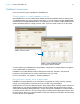User manual
Table Of Contents
- Chapter 1 Introducing FileMaker Pro
- Chapter 2 Using databases
- About database fields and records
- Opening files
- Opening multiple windows per file
- Closing windows and files
- Saving files
- About modes
- Viewing records
- Adding and duplicating records
- Deleting records
- Entering data
- Working with data in Table View
- Finding records
- Performing quick finds in Browse mode
- Making find requests in Find mode
- Finding text and characters
- Finding numbers, dates, times, and timestamps
- Finding ranges of information
- Finding data in related fields
- Finding empty or non-empty fields
- Finding duplicate values
- Finding records that match multiple criteria
- Finding records except those matching criteria
- Viewing, repeating, or changing the last find
- Saving find requests
- Deleting and reverting requests
- Hiding records from a found set and viewing hidden records
- Finding and replacing data
- Sorting records
- Previewing and printing databases
- Automating tasks with scripts
- Backing up database files
- Setting preferences
- Chapter 3 Creating databases
- Planning a database
- Creating a FileMaker Pro file
- Creating and changing fields
- Setting options for fields
- Creating database tables
- Creating layouts and reports
- Working with layout themes
- Setting up a layout to print records in columns
- Working with objects on a layout
- Working with fields on a layout
- Working with layout parts
- Working with layout object, part, and background styles
- Creating and editing charts
- Chapter 4 Working with related tables and files
- Chapter 5 Sharing and exchanging data
- Sharing databases on a network
- Importing and exporting data
- Saving and sending data in other formats
- Sending email messages based on record data
- Supported import/export file formats
- Setting up recurring imports
- ODBC and JDBC
- Methods of importing data into an existing file
- About adding records
- About updating existing records
- About updating matching records
- About the importing process
- Converting a data file to a new FileMaker Pro file
- About the exporting process
- Working with external data sources
- Publishing databases on the web
- Chapter 6 Protecting databases
- Protecting databases with accounts and privilege sets
- Creating accounts and privilege sets
- Viewing extended privileges
- Authorizing access to files
- Security measures
- Enhancing physical security
- Enhancing operating system security
- Establishing network security
- Backing up databases and other important files
- Installing, running, and upgrading antivirus software
- Chapter 7 Converting databases from FileMaker Pro 11 and earlier
- Index
Chapter 1 | Introducing FileMaker Pro 10
FileMaker Pro overview
Here is an overview of the capabilities of FileMaker Pro.
Creating simple or complex database solutions
With FileMaker Pro you can create simple database solutions (database files) consisting of just
one database table, such as for customer information, or you can create a complex database with
relationships and multiple database tables. For example, you can create a complex database that
relates two tables based on a single common value, such as a serial number or an ID number.
You can organize your databases as a single table in a single file, as multiple tables in a single file,
or as multiple tables in multiple files.
FileMaker Pro provides Starter Solutions designed for business, education, and personal
purposes. The templates can be quickly customized to suit your needs.
For more information, see chapter 3, “Creating databases.”
Using layouts to display, enter, and print data
FileMaker Pro layouts determine how information is organized for viewing, printing, reporting,
finding, and entering data. Layouts do not store your data—they just display it.
Database files can have many different layouts, which display data in a variety of ways. Within one
database file you can design separate layouts for entering data, reporting summaries, printing
mailing labels, displaying data graphically in charts, working with a database in a web browser or
on a touch device, and so on. You can change a layout’s design without affecting the data or other
layouts in the file. When you change the data in a field, the changes are reflected in the same field
on all the layouts in the database.
A database consisting of one table
A database consisting of multiple tables, with a
portal to display records from a related table
Portal