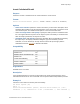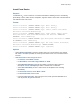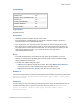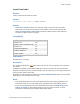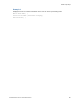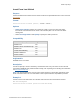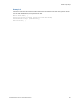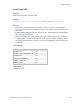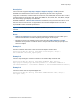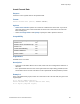Script Steps Reference
Table Of Contents
- Contents
- Script steps reference (alphabetical list)
- About script steps
- Control script steps
- Navigation script steps
- Editing script steps
- Fields script steps
- Set Field
- Set Field By Name
- Set Next Serial Value
- Insert Text
- Insert Calculated Result
- Insert From Device
- Insert From Index
- Insert From Last Visited
- Insert From URL
- Insert Current Date
- Insert Current Time
- Insert Current User Name
- Insert Picture
- Insert QuickTime
- Insert Audio/Video
- Insert PDF
- Insert File
- Replace Field Contents
- Relookup Field Contents
- Export Field Contents
- Records script steps
- New Record/Request
- Duplicate Record/Request
- Delete Record/Request
- Delete Portal Row
- Delete All Records
- Open Record/Request
- Revert Record/Request
- Commit Records/Requests
- Copy Record/Request
- Copy All Records/Requests
- Import Records
- Export Records
- Save Records As Excel
- Save Records As PDF
- Save Records As Snapshot Link
- Found Sets script steps
- Windows script steps
- Files script steps
- Accounts script steps
- Spelling script steps
- Open Menu Item script steps
- Miscellaneous script steps
- Glossary
Fields script steps
F
ILEMAKER PRO SCRIPT STEPS REFERENCE 82
Insert From Device
Purpose
In FileMaker Go
®
, enters content into a container field from the following sources: music library,
photo library, camera, video camera, microphone, signature. Enters content into a container field or
text field from a bar code source.
Format
Insert from Device [<table::field>; Type: Music Library]
Insert from Device [<table::field>; Type: Photo Library]
Insert from Device [<table::field>; Type: Camera; Camera: Front/Back;
Resolution: Full/Small/Medium/Large]
Insert from Device [<table::field>; Type: Video Camera; Camera: Front/
Back; Resolution: Full/Small/Medium/Large; Max Duration: <value or
formula>; Start immediately]
Insert from Device [<table::field>; Type: Microphone; Max Duration: <value
or formula>; Start immediately]
Insert from Device [<table::field>; Type: Bar Code; Camera: Front/Back;
Resolution: Full/Small/Medium/Large; <table::field>]
Insert from Device [<table::field>; Type: Signature]
Options
• Select Specify target field to specify a container field. You can also specify a text field for
bar codes. If no field is specified, the currently active field is used, if it is a container field or
text field.
• Click Insert from to select the type of source.
• For Camera, choose Back or Front.
• For Resolution, choose Full, Large, Medium, or Small.
• Select Maximum duration to specify the number of seconds a video camera or
microphone records. Click Specify to define a duration from a calculation.
• Select Start immediately to have a video camera or microphone start recording
immediately.
• For Scan from Camera, choose Back or Front.
• For Scan from Field, choose a field.
• In the list of Bar code types, select the types of bar codes you want FileMaker Go to
scan. By default, all types are selected.