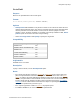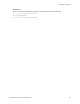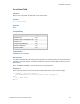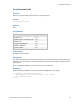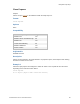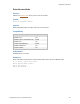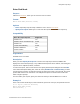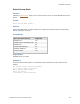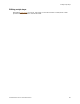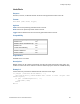Script Steps Reference
Table Of Contents
- Contents
- Script steps reference (alphabetical list)
- About script steps
- Control script steps
- Navigation script steps
- Editing script steps
- Fields script steps
- Set Field
- Set Field By Name
- Set Next Serial Value
- Insert Text
- Insert Calculated Result
- Insert From Device
- Insert From Index
- Insert From Last Visited
- Insert From URL
- Insert Current Date
- Insert Current Time
- Insert Current User Name
- Insert Picture
- Insert QuickTime
- Insert Audio/Video
- Insert PDF
- Insert File
- Replace Field Contents
- Relookup Field Contents
- Export Field Contents
- Records script steps
- New Record/Request
- Duplicate Record/Request
- Delete Record/Request
- Delete Portal Row
- Delete All Records
- Open Record/Request
- Revert Record/Request
- Commit Records/Requests
- Copy Record/Request
- Copy All Records/Requests
- Import Records
- Export Records
- Save Records As Excel
- Save Records As PDF
- Save Records As Snapshot Link
- Found Sets script steps
- Windows script steps
- Files script steps
- Accounts script steps
- Spelling script steps
- Open Menu Item script steps
- Miscellaneous script steps
- Glossary
Navigation script steps
F
ILEMAKER PRO SCRIPT STEPS REFERENCE 51
Go to Field
Purpose
Moves to the specified field on the current layout.
Format
Go to Field [Select/perform; <table::field>]
Options
• Select/perform tells FileMaker Pro to perform an action on the contents of a field. All text in
a field is selected with this option. The contents of the field (sound or movie) determine what
action is performed. If the field contains a sound, then the sound is played. If the field
contains a movie, the movie is played. For example, if the primary command is Edit, Select/
perform opens the document in a state ready for editing.
• Select Go to target field or click Specify to specify the target field.
Compatibility
Originated in
FileMaker Pro 6.0 or earlier
Description
To play a sound or movie, use the Select/perform option.
Notes
• If this script step specifies a field on a tab panel or a slide panel that is not the front-most
panel, the specified field is selected and the panel it is on moves to the front of the panel
control. If, however, the same field appears elsewhere on the layout and the script finds that
field first, the panel with that same field will not come forward. You can force FileMaker Pro
to find a specific field by assigning an object name to the field and using the
Go to Object
script step to move to that instance of the field. If the object is a repeating field, you can also
specify which repetition that you want to go to.
• If the script step specifies a field on a popover, the popover opens.
• In FileMaker WebDirect, the cursor moves to the specified field.
Where the script step runs Supported
FileMaker Pro Yes
FileMaker Server scheduled script Yes
FileMaker Go Yes
Custom Web Publishing Yes
FileMaker WebDirect Yes
Runtime solution Yes