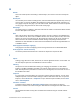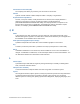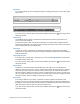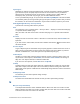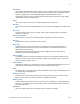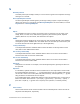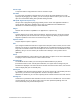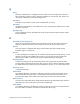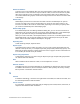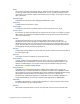Script Steps Reference
Table Of Contents
- Contents
- Script steps reference (alphabetical list)
- About script steps
- Control script steps
- Navigation script steps
- Editing script steps
- Fields script steps
- Set Field
- Set Field By Name
- Set Next Serial Value
- Insert Text
- Insert Calculated Result
- Insert From Device
- Insert From Index
- Insert From Last Visited
- Insert From URL
- Insert Current Date
- Insert Current Time
- Insert Current User Name
- Insert Picture
- Insert QuickTime
- Insert Audio/Video
- Insert PDF
- Insert File
- Replace Field Contents
- Relookup Field Contents
- Export Field Contents
- Records script steps
- New Record/Request
- Duplicate Record/Request
- Delete Record/Request
- Delete Portal Row
- Delete All Records
- Open Record/Request
- Revert Record/Request
- Commit Records/Requests
- Copy Record/Request
- Copy All Records/Requests
- Import Records
- Export Records
- Save Records As Excel
- Save Records As PDF
- Save Records As Snapshot Link
- Found Sets script steps
- Windows script steps
- Files script steps
- Accounts script steps
- Spelling script steps
- Open Menu Item script steps
- Miscellaneous script steps
- Glossary
M
F
ILEMAKER PRO SCRIPT STEPS REFERENCE 284
Layout types
FileMaker Pro includes several predefined types of layouts and reports to display on different
types of devices (such as laptop computer screens or touch device screens), for different
purposes (such as browsing records, entering data, or printing reports, mailing labels, or
envelopes). After you choose a layout type, you can make additional choices.
To use a predefined layout type, in Layout mode, click New Layout/Report in the status toolbar.
The assistant guides you through creating the type of layout or report you want. After you finish
the assistant, use the tools and commands in Layout mode to tailor the layout for your needs.
LDAP (lightweight directory access protocol)
A protocol for accessing online directory services.
Link
On a web page, text or a graphic which — when you click it — displays an associated web page
or a specific element within a page.
Also, the HTML code that creates a link to another web page or to a specific element within a
page.
List View
Displays records one record at a time in a list format. To select this view, click List View in the
layout bar.
If you don't see the status toolbar, click the status toolbar control button at the bottom of the
document window.
List view layout
A type of Report layout in which fields that you specify appear in columns across the screen or
page in one line. Field names are in the header part and the footer part is blank. (In previous
versions of FileMaker
Pro, a List view layout was a predefined layout type.)
Locked object
An object on a layout that cannot be edited or deleted. To lock or unlock an object, select it in
Layout mode. In the Inspector, click Position, then choose Lock or Unlock in the Arrange &
Align area. If an object is locked, its selection handles dim.
If you don’t see the Inspector, choose View menu > Inspector.
Lookup
A lookup matches records and copies data from a related table into a field in the current table.
After data is copied, it becomes part of the current table (as well as existing in the table it was
copied from). Data copied to a table doesn't automatically change when the values in the related
table change.
Lookup target field
The field that you want data copied to during a lookup.
Lookup source field
The field in the related table that contains the data you want copied during a lookup.
M
Many-to-many relationship
A correspondence between data in database tables in which more than one record in the first
table is related to more than one record in another table, and more than one record in that table
is related to more than one record in the first table.