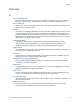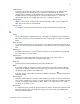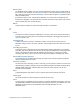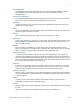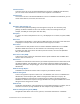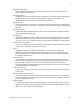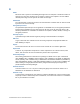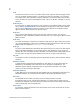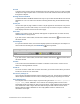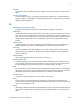Script Steps Reference
Table Of Contents
- Contents
- Script steps reference (alphabetical list)
- About script steps
- Control script steps
- Navigation script steps
- Editing script steps
- Fields script steps
- Set Field
- Set Field By Name
- Set Next Serial Value
- Insert Text
- Insert Calculated Result
- Insert From Device
- Insert From Index
- Insert From Last Visited
- Insert From URL
- Insert Current Date
- Insert Current Time
- Insert Current User Name
- Insert Picture
- Insert QuickTime
- Insert Audio/Video
- Insert PDF
- Insert File
- Replace Field Contents
- Relookup Field Contents
- Export Field Contents
- Records script steps
- New Record/Request
- Duplicate Record/Request
- Delete Record/Request
- Delete Portal Row
- Delete All Records
- Open Record/Request
- Revert Record/Request
- Commit Records/Requests
- Copy Record/Request
- Copy All Records/Requests
- Import Records
- Export Records
- Save Records As Excel
- Save Records As PDF
- Save Records As Snapshot Link
- Found Sets script steps
- Windows script steps
- Files script steps
- Accounts script steps
- Spelling script steps
- Open Menu Item script steps
- Miscellaneous script steps
- Glossary
F
F
ILEMAKER PRO SCRIPT STEPS REFERENCE 278
F
Field
The basic unit of data in a record. You define a field to hold a specific, discrete category of data,
such as Last Name, Employee Photo, or to display the result of a calculation. You can define
text, number, date, time, timestamp, container, calculation, and summary fields. Field can also
refer to the object on a layout that displays the data, such as an edit box, checkbox set, or pop-
up menu.
Field boundary
In Layout mode, an outline that shows the size of a field. To see field boundaries, choose View
menu
> Show > Field Boundaries. These boundaries only appear in Layout mode. However,
you can use the Appearance tab of the Inspector to format objects to have borders that do
appear in Browse mode and when you print the layout.
Field label
Text on a layout that identifies a field. When you place a field on a layout, you can have
FileMaker
Pro add a field label that matches the field name. You can change or delete this field
label if you want.
Field name
The name you assign to a field when you define the field. When you place a field onto a layout,
you can have FileMaker
Pro also place an editable field label that matches the field name. Fully
qualified fields are displayed in
tablename::fieldname format.
Field type
The part of a field definition that determines what kind of data you can enter in the field and the
kinds of operations FileMaker
Pro can perform with the data. FileMaker Pro can create text,
number, date, time, timestamp, container, calculation, and summary fields. (Global fields contain
the same value for all records in the database and can be of any type except summary.)
File path
The location of a file in an operating system as identified by the drive, folders, filename, and file
extension.
FileMaker Network
A communications method built into FileMaker Pro that allows you to share files hosted by
FileMaker
Pro or FileMaker Server with others over a network or in FileMaker Go. The
FileMaker Network settings and privileges you set up determine how other users (called
“clients”) can open and use the shared file.
FileMaker WebDirect
A web application for accessing layouts from database files in a web browser. Web clients use
FileMaker
WebDirect to access layouts from database files hosted by FileMaker Server.
Find mode
The FileMaker mode in which you specify criteria for finding a subset of records.
(Use Browse mode to enter and edit your information; use Layout mode to design how your
information is displayed. Use Find mode to find records that match search criteria; use Preview
mode to display how your records will print.)
Find request
In Find mode, a blank form based on the current layout. Enter search criteria into one or more
fields of the find request.