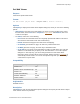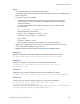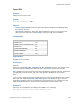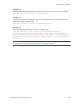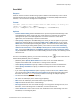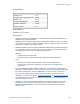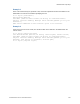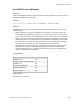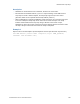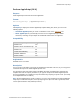Script Steps Reference
Table Of Contents
- Contents
- Script steps reference (alphabetical list)
- About script steps
- Control script steps
- Navigation script steps
- Editing script steps
- Fields script steps
- Set Field
- Set Field By Name
- Set Next Serial Value
- Insert Text
- Insert Calculated Result
- Insert From Device
- Insert From Index
- Insert From Last Visited
- Insert From URL
- Insert Current Date
- Insert Current Time
- Insert Current User Name
- Insert Picture
- Insert QuickTime
- Insert Audio/Video
- Insert PDF
- Insert File
- Replace Field Contents
- Relookup Field Contents
- Export Field Contents
- Records script steps
- New Record/Request
- Duplicate Record/Request
- Delete Record/Request
- Delete Portal Row
- Delete All Records
- Open Record/Request
- Revert Record/Request
- Commit Records/Requests
- Copy Record/Request
- Copy All Records/Requests
- Import Records
- Export Records
- Save Records As Excel
- Save Records As PDF
- Save Records As Snapshot Link
- Found Sets script steps
- Windows script steps
- Files script steps
- Accounts script steps
- Spelling script steps
- Open Menu Item script steps
- Miscellaneous script steps
- Glossary
Miscellaneous script steps
F
ILEMAKER PRO SCRIPT STEPS REFERENCE 255
Send Mail
Purpose
Sends an intranet or internet email message (with or without a file attachment) to one or more
recipients. Email can be sent through an email application or via SMTP (Simple Mail Transfer
Protocol, a set of criteria for sending and receiving email).
Format
Send Mail [Send via E-mail Client/Send via SMTP Server]; No dialog; To:
“<to>”; CC: “<CC>”; BCC: “<BCC>”;
Subject: “<subject>”; Message: “<message>”; “<attachment>”]
Options
• Perform without dialog instructs FileMaker Pro to put the composed email message in the
email application's outbox, ready to be sent. If this option is not selected, the composed
message is left open in the email application so it can be reviewed. In some email
applications, the new message is left in the Drafts folder.
• Click Specify to display the Send Mail dialog box, where you can set options for your mail.
Choose the method by which to send mail, E-Mail Client or SMTP Server. (If you choose
SMTP Server, the SMTP Options dialog box appears. For information about setting SMTP
options, see Entering or editing SMTP options.) Then choose to create One email using
data from the current file, or create Multiple emails (one for each record in found set).
Note If you choose SMTP Server and Multiple emails (one for each record in the found
set) and FileMaker encounters an error while emailing one of the records, the remaining records
will not be sent.
For each of the following options, you can enter text directly, or click to enter values from an
address book (Windows), field, or calculation.
• (Windows) Select Specify Email Addresses to enter one or more email addresses.
Separate each address with a semicolon or a carriage return character.
• Select Specify Field Name to specify a field that contains one or more email addresses.
• Select Specify Calculation to specify a calculation that generates one or more email
addresses.
• If you use the Specify Field Name option to specify a value for the To, CC, or BCC entries,
you can also select Collect addresses across found set to specify that all the values from
this field in the current
found set be used (to address a message to multiple recipients).
• To stores the address(es) of the recipient(s).
• CC stores the address(es) of the carbon copy recipient(s).
• BCC stores the address(es) of the blind carbon copy recipient(s)
• Subject indicates the title for the email message.
• Message indicates the text of the email message. You can type the message as text, use a
field value, create a message from a calculation, or insert text from a file.
• Select Attach File to select a file to send as an attachment to the mail message. For more
information, see Creating file paths.