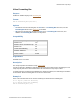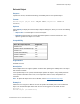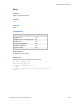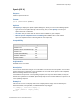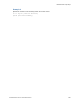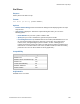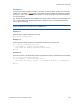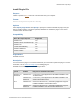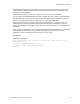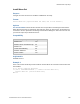Script Steps Reference
Table Of Contents
- Contents
- Script steps reference (alphabetical list)
- About script steps
- Control script steps
- Navigation script steps
- Editing script steps
- Fields script steps
- Set Field
- Set Field By Name
- Set Next Serial Value
- Insert Text
- Insert Calculated Result
- Insert From Device
- Insert From Index
- Insert From Last Visited
- Insert From URL
- Insert Current Date
- Insert Current Time
- Insert Current User Name
- Insert Picture
- Insert QuickTime
- Insert Audio/Video
- Insert PDF
- Insert File
- Replace Field Contents
- Relookup Field Contents
- Export Field Contents
- Records script steps
- New Record/Request
- Duplicate Record/Request
- Delete Record/Request
- Delete Portal Row
- Delete All Records
- Open Record/Request
- Revert Record/Request
- Commit Records/Requests
- Copy Record/Request
- Copy All Records/Requests
- Import Records
- Export Records
- Save Records As Excel
- Save Records As PDF
- Save Records As Snapshot Link
- Found Sets script steps
- Windows script steps
- Files script steps
- Accounts script steps
- Spelling script steps
- Open Menu Item script steps
- Miscellaneous script steps
- Glossary
Miscellaneous script steps
F
ILEMAKER PRO SCRIPT STEPS REFERENCE 249
Only FileMaker plug-in files can be installed. If a non-plug-in file is located in the target or active
container field, no action takes place when the script runs. Plug-in files have the extension .fmx
(Windows) or .fmplugin (OS
X).
Compressed plug-in files in .zip format or plug-in files in .tar format can’t be installed.
You can use the Get(InstalledFMPlugins) function to identify the name, version, and enabled state of
an installed plug-in. This function can help you determine whether the installed plug-in is newer or
older than the plug-in required by the solution file. See Get(InstalledFMPlugins).
Plug-ins must be enabled in the plug-in preferences for FileMaker Pro to recognize them. If the
Install Plug-In File script step installs a plug-in update but the plug-in is disabled in the plug-in
preferences, FileMaker
Pro installs the update but does not enable the plug-in. See Setting plug-in
preferences.
Note The system administrator can use the personalization file during a volume license installation
to disable plug-ins and prevent plug-in updates from installing in FileMaker
Pro. For more
information, see the F
ILEMAKER PRO NETWORK INSTALL SETUP GUIDE.
Example 1
Installs the Video plug-in.
Show Custom Dialog ["Do you want to install the latest version of the
Video Plug-In?"]
If [Get ( LastMessageChoice ) = 1]
Install Plug-In File[Plugins::Video]
End If