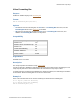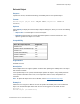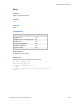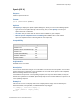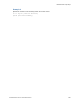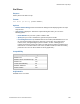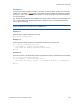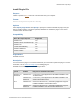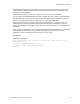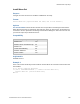Script Steps Reference
Table Of Contents
- Contents
- Script steps reference (alphabetical list)
- About script steps
- Control script steps
- Navigation script steps
- Editing script steps
- Fields script steps
- Set Field
- Set Field By Name
- Set Next Serial Value
- Insert Text
- Insert Calculated Result
- Insert From Device
- Insert From Index
- Insert From Last Visited
- Insert From URL
- Insert Current Date
- Insert Current Time
- Insert Current User Name
- Insert Picture
- Insert QuickTime
- Insert Audio/Video
- Insert PDF
- Insert File
- Replace Field Contents
- Relookup Field Contents
- Export Field Contents
- Records script steps
- New Record/Request
- Duplicate Record/Request
- Delete Record/Request
- Delete Portal Row
- Delete All Records
- Open Record/Request
- Revert Record/Request
- Commit Records/Requests
- Copy Record/Request
- Copy All Records/Requests
- Import Records
- Export Records
- Save Records As Excel
- Save Records As PDF
- Save Records As Snapshot Link
- Found Sets script steps
- Windows script steps
- Files script steps
- Accounts script steps
- Spelling script steps
- Open Menu Item script steps
- Miscellaneous script steps
- Glossary
Miscellaneous script steps
F
ILEMAKER PRO SCRIPT STEPS REFERENCE 247
Description
You can enter a phone number or specify a calculation to create a phone number. You can specify
number, text, calculation, or
global fields. Letters within the phone number are translated to numbers
(except for q and z). You can also choose whether to use the current phone preferences based on
your current location.
Tip To place an international call in FileMaker Go, filter the phone number for numerical digits and
the "+" symbol. Select Use Dialing Preferences to allow the iPhone to automatically detect the
correct country formatting.
Important The Dial Phone script step is not supported in OS X, but you can create scripts that
include the Dial Phone script step to use in FileMaker Go.
Example 1
Dials the phone number contained in the script.
Dial Phone ["5550987654"]
Example 2
Dials the phone number contained in the Work Phone field in the current record.
Go to Layout ["Customer Details"]
If [not IsEmpty ( Customers::Work Phone )]
Dial Phone [No dialog; Customers::Work Phone]
End If
Example 3
Filters the contents of the Work Phone field for appropriate characters and dials the filtered number.
Go to Layout ["Customer Details"]
If [not IsEmpty ( Customers::Work Phone )]
Dial Phone [No Dialog; Filter ( Customers::Work Phone ; "1234567890+"
)]
End If