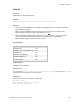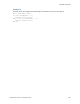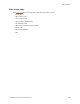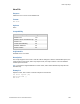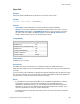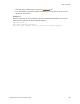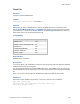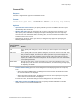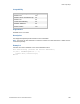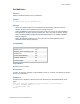Script Steps Reference
Table Of Contents
- Contents
- Script steps reference (alphabetical list)
- About script steps
- Control script steps
- Navigation script steps
- Editing script steps
- Fields script steps
- Set Field
- Set Field By Name
- Set Next Serial Value
- Insert Text
- Insert Calculated Result
- Insert From Device
- Insert From Index
- Insert From Last Visited
- Insert From URL
- Insert Current Date
- Insert Current Time
- Insert Current User Name
- Insert Picture
- Insert QuickTime
- Insert Audio/Video
- Insert PDF
- Insert File
- Replace Field Contents
- Relookup Field Contents
- Export Field Contents
- Records script steps
- New Record/Request
- Duplicate Record/Request
- Delete Record/Request
- Delete Portal Row
- Delete All Records
- Open Record/Request
- Revert Record/Request
- Commit Records/Requests
- Copy Record/Request
- Copy All Records/Requests
- Import Records
- Export Records
- Save Records As Excel
- Save Records As PDF
- Save Records As Snapshot Link
- Found Sets script steps
- Windows script steps
- Files script steps
- Accounts script steps
- Spelling script steps
- Open Menu Item script steps
- Miscellaneous script steps
- Glossary
Files script steps
F
ILEMAKER PRO SCRIPT STEPS REFERENCE 188
Convert File
Purpose
Converts a supported file type into a FileMaker Pro file.
Format
Convert File [Open File; “<filename or source>”; No dialog; Skip Indexes]
Options
• Open file after conversion lets you specify whether you want a FileMaker Pro file to open
automatically after conversion.
• Specify data source lets you choose the file or source of the data to be converted. If you
don’t specify a file, FileMaker
Pro displays the Open File dialog box when the script step
executes. For more information about converting files, see the conversion information in the
F
ILEMAKER PRO USER’S GUIDE.
• Depending on the file or source you choose, a dialog box may appear for specifying the
following additional options.
• Perform without dialog prevents certain dialog boxes from displaying when the script step
is run.
• When converting FileMaker files, the dialog boxes used to rename the old file and name
the converted file are not displayed.
• When converting other file types, the dialog boxes that are used to specify the way a file
and its data are converted are not displayed.
In these two cases, the default settings for those dialog boxes are used instead.
• Skip index creation for FileMaker files lets you specify whether FileMaker Pro should
create an index in a converted FileMaker file.
When you
choose this file
or source
Do this
File In the Specify File dialog box, choose the file you want to import. See Creating file
paths.
XML Data In the Specify XML and XSL Options dialog box, choose the source of the XML data
that you want to import, and choose an XSLT style sheet if you want to apply one
prior to import. The XML and XSLT source may be a file or the result of an HTTP
request, or a field that contains a file path or an HTTP request. For more information,
see Importing XML data.
ODBC Data Specify the data source name and location, the user ID and password (if any), and
the SQL query to be executed. For more information, see Constructing an SQL query
for importing via ODBC.