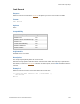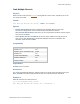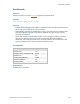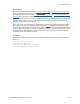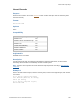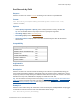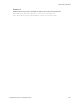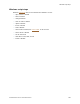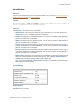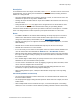Script Steps Reference
Table Of Contents
- Contents
- Script steps reference (alphabetical list)
- About script steps
- Control script steps
- Navigation script steps
- Editing script steps
- Fields script steps
- Set Field
- Set Field By Name
- Set Next Serial Value
- Insert Text
- Insert Calculated Result
- Insert From Device
- Insert From Index
- Insert From Last Visited
- Insert From URL
- Insert Current Date
- Insert Current Time
- Insert Current User Name
- Insert Picture
- Insert QuickTime
- Insert Audio/Video
- Insert PDF
- Insert File
- Replace Field Contents
- Relookup Field Contents
- Export Field Contents
- Records script steps
- New Record/Request
- Duplicate Record/Request
- Delete Record/Request
- Delete Portal Row
- Delete All Records
- Open Record/Request
- Revert Record/Request
- Commit Records/Requests
- Copy Record/Request
- Copy All Records/Requests
- Import Records
- Export Records
- Save Records As Excel
- Save Records As PDF
- Save Records As Snapshot Link
- Found Sets script steps
- Windows script steps
- Files script steps
- Accounts script steps
- Spelling script steps
- Open Menu Item script steps
- Miscellaneous script steps
- Glossary
Windows script steps
F
ILEMAKER PRO SCRIPT STEPS REFERENCE 160
Description
A new window has the same layout, same table, same found set, and same current record as the
original window. You can specify the new window is a document window, a floating document
window, or a dialog window.
• Document windows allow users to minimize, maximize, restore, or close them or start a new
FileMaker
Pro process as they work in FileMaker Pro.
• Floating document windows remain on top of other FileMaker Pro windows even when they
become inactive.
• Dialog windows are modal. They appear in the foreground and can’t be minimized. Users
cannot activate an open document window before closing an open dialog window.
Create document windows for typical user-input tasks or tasks that can take place in a random
order. Use dialog windows to collect required or prerequisite information or to alert users.
Notes
• In FileMaker WebDirect and Custom Web Publishing, this script step opens a new virtual
window in the web browser. Inactive virtual windows remain open but are not visible. To
change the current (active) virtual window, use the
Select Window script step.
• Window style settings are not supported in FileMaker Go, FileMaker WebDirect, or Custom
Web Publishing.
• Window names created with the New Window script step do not have to be unique.
• Window name selection is not case-sensitive.
• It is not necessary to enter values for each option. When no value is entered, FileMaker Pro
uses the default value associated with the Window menu
> New Window command.
• Minimum height and minimum width depend on the operating system of the user performing
the script. If the height or width you specify are less than the minimum, FileMaker
Pro uses
the minimum values.
• If the window height or width values you specify exceed the user’s screen resolution,
FileMaker
Pro uses the maximum values possible.
• You can create a new window off-screen by supplying negative top and/or left values, which
can be useful for multiple monitor environments.
• There are some restrictions when you use script steps with dialog windows. For more
information, see Specify Advanced Style Options dialog box.
• When a dialog window is open, subsequent New Window script steps create only dialog
windows.
Kiosk mode (FileMaker Pro Advanced)
• Any new document window created in Kiosk mode is a standard Kiosk-mode window and
the status toolbar is hidden.
• No Kiosk properties apply to dialog windows opened in Kiosk mode. For example, the status
toolbar shows.
• When multiple Kiosk and non-Kiosk files are open, if a non-kiosk file opens a new dialog
window, the user can’t switch to other windows (including a window created in Kiosk mode)