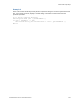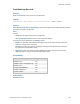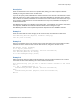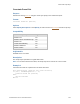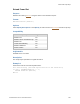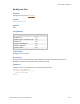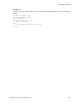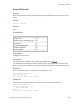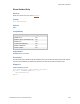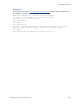Script Steps Reference
Table Of Contents
- Contents
- Script steps reference (alphabetical list)
- About script steps
- Control script steps
- Navigation script steps
- Editing script steps
- Fields script steps
- Set Field
- Set Field By Name
- Set Next Serial Value
- Insert Text
- Insert Calculated Result
- Insert From Device
- Insert From Index
- Insert From Last Visited
- Insert From URL
- Insert Current Date
- Insert Current Time
- Insert Current User Name
- Insert Picture
- Insert QuickTime
- Insert Audio/Video
- Insert PDF
- Insert File
- Replace Field Contents
- Relookup Field Contents
- Export Field Contents
- Records script steps
- New Record/Request
- Duplicate Record/Request
- Delete Record/Request
- Delete Portal Row
- Delete All Records
- Open Record/Request
- Revert Record/Request
- Commit Records/Requests
- Copy Record/Request
- Copy All Records/Requests
- Import Records
- Export Records
- Save Records As Excel
- Save Records As PDF
- Save Records As Snapshot Link
- Found Sets script steps
- Windows script steps
- Files script steps
- Accounts script steps
- Spelling script steps
- Open Menu Item script steps
- Miscellaneous script steps
- Glossary
Found Sets script steps
F
ILEMAKER PRO SCRIPT STEPS REFERENCE 143
Description
Finds records based on the context of a specified field, letting you create scripts that behave
similarly to using the shortcut menu in Table View.
If you do not specify a field, FileMaker Pro searches based on the contents of the field that is active
when the script runs. If data is selected in the active field, FileMaker
Pro searches for the selected
data. If data is not selected, FileMaker
Pro searches for the entire contents of the active field. If you
do not specify a field and there is no active field when the script runs, FileMaker
Pro displays an
invalid command alert.
Find Matching Records runs in Browse or Preview modes. If the database is in another mode when
the script runs, FileMaker
Pro switches to Browse mode before running the script.
Find Matching Records can be copied and pasted or imported into other FileMaker Pro files.
Example 1
Finds all records with the same category as the current record, then switches to Table View.
Find Matching Records [Replace; Products::Category]
View As [View as Table]
Example 2
Opens a new window, goes to the Invoices layout, finds all records in the found set with the same
Customer ID as the current record, sorts the new found set, and goes to the first record.
New Window [Style: Document]
Go to Layout ["Invoices"]
Find Matching Records [Constrain; Invoices::Customer ID]
Sort Records [Restore; No dialog]
Go to Record/Request/Page [First]
Example 3
Either extends the found set with records matching the current record's Customer ID or creates a
new found set with records matching the current record's Customer ID.
Show Custom Dialog ["Do you want to add the current customer to the found
set?"]
If [ Get ( LastMessageChoice ) = 1 ]
Find Matching Records [Extend; Invoices::Customer ID]
Else
Find Matching Records [Replace; Invoices::Customer ID]
End If