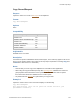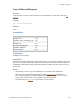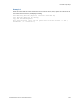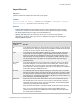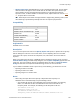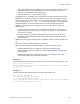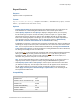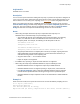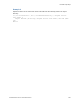Script Steps Reference
Table Of Contents
- Contents
- Script steps reference (alphabetical list)
- About script steps
- Control script steps
- Navigation script steps
- Editing script steps
- Fields script steps
- Set Field
- Set Field By Name
- Set Next Serial Value
- Insert Text
- Insert Calculated Result
- Insert From Device
- Insert From Index
- Insert From Last Visited
- Insert From URL
- Insert Current Date
- Insert Current Time
- Insert Current User Name
- Insert Picture
- Insert QuickTime
- Insert Audio/Video
- Insert PDF
- Insert File
- Replace Field Contents
- Relookup Field Contents
- Export Field Contents
- Records script steps
- New Record/Request
- Duplicate Record/Request
- Delete Record/Request
- Delete Portal Row
- Delete All Records
- Open Record/Request
- Revert Record/Request
- Commit Records/Requests
- Copy Record/Request
- Copy All Records/Requests
- Import Records
- Export Records
- Save Records As Excel
- Save Records As PDF
- Save Records As Snapshot Link
- Found Sets script steps
- Windows script steps
- Files script steps
- Accounts script steps
- Spelling script steps
- Open Menu Item script steps
- Miscellaneous script steps
- Glossary
Records script steps
F
ILEMAKER PRO SCRIPT STEPS REFERENCE 128
Export Records
Purpose
Exports records to a specified file.
Format
Export records [No dialog; “<output filename>”; Automatically open; Create
email; <platform and character set>]
Options
• Perform without dialog prevents dialog boxes from displaying when the script step is run
from FileMaker
Pro. These dialog boxes would let the user set new export criteria.
• Select Specify output file or click Specify to display a dialog box where you can specify
the file and file type to export. Choose the folder you want to export to, or type the folder
path directly into the list. Specify one path per line. FileMaker
Pro will use the first path it
locates. See Creating file paths. The file type you use depends on the import requirements
of the program using the exported data. You can also specify options to Automatically
open the file and Create email with the file as attachment after saving.
If FileMaker Pro executes a script that does not specify an absolute path, and the database file
containing the script is hosted, the path is assumed to be the current user’s Documents folder.
Note You can export records as a Microsoft Excel worksheet by choosing Excel Workbooks
(.xlsx) from the File Type list. For more information on saving FileMaker
Pro files as Excel files,
see Saving and sending records as an Excel file.
If you specify XML as the export file type, the Specify XML and XSL Options dialog box appears,
where you can specify an XML grammar and choose an XSLT style sheet if you want to
transform the XML. The XSLT source may be a file, the result of an HTTP request, or a
calculation that generates a file path or an HTTP request.
Note Do not export fields whose name is entirely numeric (such as "2") or whose name is a
single-byte kana character (Japanese version) using the FMPDSORESULT grammar.
• Select Specify export order or click Specify to use the export order that was in effect when
you added the script step. The last export order used in the file appears as the default and
can be edited or deleted. If necessary, choose an output file character set from the list.
Select Apply current layout’s data formatting to exported data, or the formatting of the
last exported data will be used.
Compatibility
Where the script step runs Supported
FileMaker Pro Yes
FileMaker Server scheduled script Partial
FileMaker Go Partial
Custom Web Publishing No
FileMaker WebDirect Partial
Runtime solution Yes