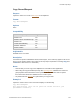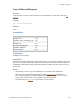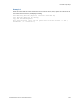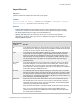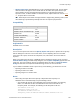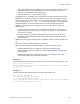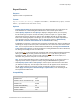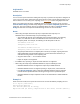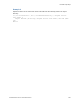Script Steps Reference
Table Of Contents
- Contents
- Script steps reference (alphabetical list)
- About script steps
- Control script steps
- Navigation script steps
- Editing script steps
- Fields script steps
- Set Field
- Set Field By Name
- Set Next Serial Value
- Insert Text
- Insert Calculated Result
- Insert From Device
- Insert From Index
- Insert From Last Visited
- Insert From URL
- Insert Current Date
- Insert Current Time
- Insert Current User Name
- Insert Picture
- Insert QuickTime
- Insert Audio/Video
- Insert PDF
- Insert File
- Replace Field Contents
- Relookup Field Contents
- Export Field Contents
- Records script steps
- New Record/Request
- Duplicate Record/Request
- Delete Record/Request
- Delete Portal Row
- Delete All Records
- Open Record/Request
- Revert Record/Request
- Commit Records/Requests
- Copy Record/Request
- Copy All Records/Requests
- Import Records
- Export Records
- Save Records As Excel
- Save Records As PDF
- Save Records As Snapshot Link
- Found Sets script steps
- Windows script steps
- Files script steps
- Accounts script steps
- Spelling script steps
- Open Menu Item script steps
- Miscellaneous script steps
- Glossary
Records script steps
F
ILEMAKER PRO SCRIPT STEPS REFERENCE 124
Import Records
Purpose
Imports records from another file or data source you specify.
Format
Import Records [No dialog; “<source or filename>”; Add/Update existing/
Update matching; <platform and character set>]
Options
• Perform without dialog prevents display of import-related dialog boxes when the script
step executes. However, if a data source file has not been specified, the Open File dialog
box will be displayed when a script is run from FileMaker
Pro.
• Specify data source lets you choose the file or source of the data to be imported.
Depending on the file or source you choose, a dialog box may appear for specifying the
following additional options:
When you
choose this file
or source
Do this
File In the Specify File dialog box, choose the file you want to import, or type file paths
directly into the list. Specify one path per line. FileMaker
Pro will use the first path
it locates as the file to import. See Creating file paths.
Folder In the Folder of Files Import Options dialog box, choose the folder of image or
text files that you want to import, or type the folder paths directly into the list.
Specify one path per line. FileMaker
Pro will use the first path it locates as the
folder to import. For more information, see Importing a folder of files all at once
and Creating file paths. This option is not supported from scripts running on
FileMaker
Server.
Bento Data
(OS
X)
If the Bento database you want to import has a password, enter it in the Bento
Password dialog box. In the Select Bento Source dialog box, select the library
and collection that you want to import, then select field mapping options. For
more information, see Importing Bento data (OS X). This option is not supported
from scripts running on FileMaker
Server.
XML Data In the Specify XML and XSL Options dialog box, choose the source of the XML
data that you want to import, and choose an XSLT style sheet if you want to apply
one prior to import. The XML and XSLT source may be a file or the result of an
HTTP request, or a calculation that generates a file path or an HTTP request. For
more information, see Importing XML data.
ODBC Data Specify the data source name and location, the user ID and password (if any),
and the SQL query to be executed. You can enter a query directly or specify a
calculation to generate the query. For more information, see Automating ODBC
import using the Import Records script step.
SQL statements are limited to a maximum length of 256 K characters (512 KB).
Note If you use the Import Records script step to import ODBC data that
contains Unicode strings, your ODBC driver must support Unicode. Otherwise,
the results may be inconsistent.