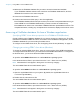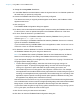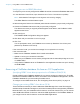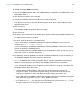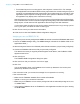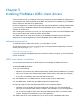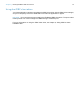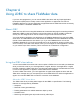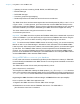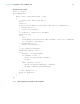ODBC and JDBC Guide
Table Of Contents
- Chapter 1 Introduction
- Chapter 2 Accessing external SQL data sources
- Chapter 3 Installing FileMaker ODBC client drivers
- Chapter 4 Using ODBC to share FileMaker data
- Chapter 5 Installing FileMaker JDBC client drivers
- Chapter 6 Using JDBC to share FileMaker data
- Chapter 7 Reference Information
- Index
Chapter 4 | Using ODBC to share FileMaker data 24
To change an existing ODBC client driver:
1. Launch the ODBC Manager utility. (The ODBC Manager is installed in the Utilities folder in the
Applications folder.)
2. Click the System DSN or User DSN tab.
3. Choose the FileMaker data source that you previously configured.
The data source name you originally entered appears under Name, and FileMaker ODBC
appears as the Driver.
4. Click Configure.
The FileMaker DSN Configuration dialog box opens.
5. Click Continue.
6. For Name, type a name that will be meaningful to others accessing the FileMaker data source.
An additional Description is optional.
7. For Host, enter the location of your data source.
If you’re connecting to a FileMaker database file hosted by FileMaker Pro on your local
machine, type
127.0.0.1 (or localhost).
If you’re connecting to a FileMaker database file hosted by FileMaker Server over a network,
type the IP address of FileMaker Server.
If you’ve enabled sharing via ODBC/JDBC in the host application, select Connect to host to
obtain the names of available databases.
8. For Database, select a database from the list of available databases, or type the filename of
the FileMaker database file you’re using as a data source.
Note For database files hosted by FileMaker Server, the list of databases may be filtered
based on the File Display Filter setting. See FileMaker Server Help for information.
If you need special handling of non-English text, click Advanced Language. The Advanced
Language Options dialog box opens.
1 To auto-detect language settings, select the Auto-detect language settings for
application option. To specify the language setting, clear the Auto-detect language
settings for application option and select the system setting you want to use.
1 If your application uses ODBC functions with character buffers whose characters are 4 bytes
wide, select the Application uses the "wide" ODBC API option.
1 If you want the SQL_C_CHAR text type to be interpreted by the driver as the SQL_C_WCHAR
text type, select the Treat text types as Unicode option.