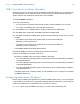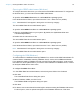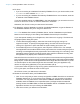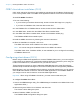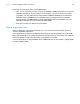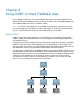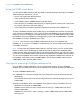ODBC and JDBC Guide
Table Of Contents
- Chapter 1 Introduction
- Chapter 2 Accessing external SQL data sources
- Chapter 3 Installing FileMaker ODBC client drivers
- Chapter 4 Using ODBC to share FileMaker data
- Chapter 5 Installing FileMaker JDBC client drivers
- Chapter 6 Using JDBC to share FileMaker data
- Chapter 7 Reference Information
- Index
Chapter 3 | Installing FileMaker ODBC client drivers 18
8. Review the information about your FileMaker DSN.
1 Click Test to verify that you have correctly configured the ODBC client driver to access the
FileMaker data source. If you receive an error message, you can correct the connection
information. You may also need to check that the FileMaker database file is hosted and
available, that the FileMaker account specified uses a privilege set with the extended
privilege Access via ODBC/JDBC, and that the FileMaker
Server or FileMaker Pro host
application has been set up for sharing via ODBC/JDBC.
1 Click Done to save your data source information.
Where to go from here
After you install and configure a client driver, you can construct and execute SQL queries to
access a FileMaker data source.
Client applications sometimes use different terminology for accessing a data source via ODBC.
Many applications have menu items with names such as Get external data or SQL query. Review
the documentation or Help that comes with your application for details.
For more information on using FileMaker as an ODBC data source, see chapter 4, “Using ODBC
to share FileMaker data.”