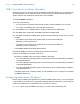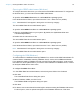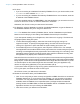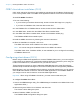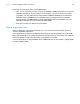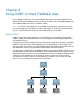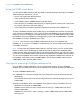ODBC and JDBC Guide
Table Of Contents
- Chapter 1 Introduction
- Chapter 2 Accessing external SQL data sources
- Chapter 3 Installing FileMaker ODBC client drivers
- Chapter 4 Using ODBC to share FileMaker data
- Chapter 5 Installing FileMaker JDBC client drivers
- Chapter 6 Using JDBC to share FileMaker data
- Chapter 7 Reference Information
- Index
Chapter 3 | Installing FileMaker ODBC client drivers 17
4. Click Continue.
5. For Name, enter a name that will be meaningful to others accessing the FileMaker data source.
For Description, enter an optional description of the FileMaker data source. Click Continue.
6. For Host:
1 If you’re connecting to a database file hosted by FileMaker Pro on your local machine, enter
localhost or the IP address 127.0.0.1.
1 If you’re connecting to a database file hosted by FileMaker Server over a network, enter the
IP address of the FileMaker Server.
If you have enabled sharing via ODBC/JDBC in the host application, you can select Connect
to host to obtain the names of available databases. Click Continue.
Otherwise, click Finish to save your data source information.
7. For Database, select a database from the list of available databases, or type the filename of
the FileMaker database file you’re using as a data source.
Note For database files hosted by FileMaker Server, the list of databases may be filtered
based on the File Display Filter setting. See FileMaker Server Help for information.
If you need special handling of non-English text, click Advanced Language. The Advanced
Language Options dialog box opens.
1 To auto-detect language settings, select the Auto-detect language settings for
application option. To specify the language setting, clear the Auto-detect language
settings for application option and select the system setting you want to use.
1 If your application uses ODBC functions with character buffers whose characters are 4 bytes
wide, select the Application uses the "wide" ODBC API option.
1 If you want the SQL_C_CHAR text type to be interpreted by the driver as the SQL_C_WCHAR
text type, select the Treat text types as Unicode option.
1 For the Multi-byte text encoding option, select System or select UTF-8. For example,
some applications such as Microsoft Excel may expect text to be encoded using the System
encoding, but web applications may expect text to be encoded using UTF-8 encoding. If the
application expects a specific encoding but this option specifies a different encoding, then
the application may display some characters incorrectly.
Select the Describe text fields as long varchar option to correct issues with long field values,
such as fields that do not have a maximum length specified getting used for Microsoft Word Mail
Merge import, or field values in PHP applications that are longer than 255 characters.
If you want to create a log file for long-running queries, select the Save long-running queries
to a log file option, and enter the name for the log file.
Click Finish to save your data source information.