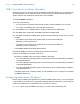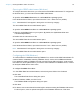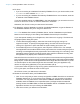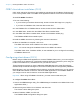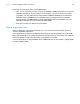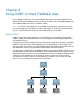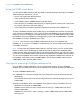ODBC and JDBC Guide
Table Of Contents
- Chapter 1 Introduction
- Chapter 2 Accessing external SQL data sources
- Chapter 3 Installing FileMaker ODBC client drivers
- Chapter 4 Using ODBC to share FileMaker data
- Chapter 5 Installing FileMaker JDBC client drivers
- Chapter 6 Using JDBC to share FileMaker data
- Chapter 7 Reference Information
- Index
Chapter 3 | Installing FileMaker ODBC client drivers 14
Opening the ODBC administrator (Windows)
To configure the 32-bit client driver, you must use the 32-bit ODBC administrator. To configure the
64-bit client driver, you must use the 64-bit ODBC administrator.
To open the 32-bit ODBC administrator on a 32-bit Windows operating system:
In the Windows Control Panel, open Administrative Tools > Data Sources (ODBC).
Note Administrative Tools appear in the System and Security category.
The 32-bit ODBC Data Source Administrator opens.
To open the 32-bit ODBC client driver on a 64-bit Windows operating system:
1. Open the SysWOW64 folder on your system. (By default, the SysWOW64 folder is at
c:\windows\SysWOW64.)
2. Double-click the odbcad32.exe file.
The 32-bit ODBC Data Source Administrator opens.
To open the 64-bit ODBC client driver on a 64-bit Windows operating system:
In the Windows Control Panel, open Administrative Tools > Data Sources (ODBC).
Note Administrative Tools appear in the System and Security category.
The 64-bit ODBC Data Source Administrator opens.
Configuring the DSN (Windows)
To create a DSN for a database hosted by FileMaker Pro, use the 32-bit ODBC administrator. To
create a DSN for a database hosted by FileMaker Server, use the 64-bit ODBC administrator.
For a database hosted by FileMaker Pro that uses the Execute SQL script step, create a 32-bit
User DSN or a 32-bit System DSN. If you host the same database on FileMaker Server, create a
64-bit System DSN with the same name.
To configure the ODBC client driver:
1. In the ODBC Data Source Administrator, select the System DSN or User DSN tab.
2. Click Add.
The Create New Data Source dialog box opens.
3. Select FileMaker ODBC, and click Finish.
The FileMaker DSN Configuration dialog box opens.
4. Click Next.
5. For Name, enter a name that will be meaningful to others accessing the FileMaker data source.
For Description, enter an optional description of the FileMaker data source. Click Next.