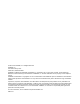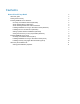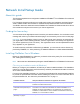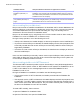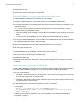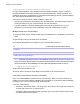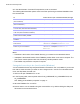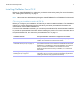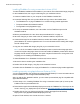Network Install Setup Guide
Table Of Contents
- About this guide
- Finding the license key
- Installing FileMaker Pro in Windows
- Choosing an installation method (Windows)
- About installing Bonjour (Windows)
- About installing the Microsoft .NET Framework
- Installing FileMaker Pro using a networked volume (Windows)
- Installing from the command line (Windows)
- Setting up silent assisted installations (Windows)
- Saving the license key in the (*msi) installer (Windows)
- Installing FileMaker Pro in OS X
- About the personalization file
Network Install Setup Guide 6
3. Double-click the icon.
4. Follow the onscreen instructions to install .NET.
Installing FileMaker Pro using a networked volume (Windows)
To make FileMaker installation files available on your network:
1. Create an installer folder on a networked volume for the FileMaker installer files.
2. Locate the Files folder on the product DVD and copy the files to the folder you created on your
networked volume.
Note If you share the electronic download or DVD over the network rather than copying
installation files to a networked volume:
1 Only one installer will be available—the installer for the platform of the machine running the
DVD.
1 You can’t use a personalization file. See “About the personalization file” on page 11.
3. To set up an assisted installation, use a text editor such as Notepad to open the personalization
file, Assisted
Install.txt, located in the Files folder.
4. Edit the personalization file. See “About the personalization file” on page 11.
5. Save changes as plain text.
To install FileMaker Pro or FileMaker Pro Advanced, instruct users to:
1. Mount the volume containing the installation files.
2. Double-click Setup.exe.
3. Windows users will see the Open File – Security Warning dialog box. Click Run to continue
installing.
Installing from the command line (Windows)
You can install FileMaker products from the command line without using the file Assisted Install.txt.
A command line installation requires you to run the Command Prompt as administrator.
1. Do one of the following:
1 Windows 7: Choose Start menu > All Programs > Accessories, then right-click Command
Prompt and choose Run as administrator.
1 Windows 8: Right-click the start screen, select All apps, then right-click Command Prompt,
and select Run as administrator.
2. In the Administrator: Command Prompt window, enter a command.
For example:
msiexec -i "FileMaker Pro.msi" AI_USERNAME="John Lee"
AI_ORGANIZATION="FileMaker, Inc." AI_LICENSEKEY=12345-12345-12345-12345-
12345-12345-12345
Property names must be capitalized. For more information, see “Setting personalization
properties” on page 11.