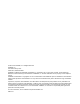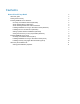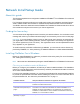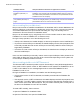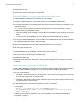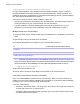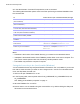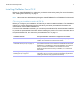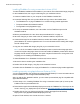Network Install Setup Guide
Table Of Contents
- About this guide
- Finding the license key
- Installing FileMaker Pro in Windows
- Choosing an installation method (Windows)
- About installing Bonjour (Windows)
- About installing the Microsoft .NET Framework
- Installing FileMaker Pro using a networked volume (Windows)
- Installing from the command line (Windows)
- Setting up silent assisted installations (Windows)
- Saving the license key in the (*msi) installer (Windows)
- Installing FileMaker Pro in OS X
- About the personalization file
Network Install Setup Guide
About this guide
This document explains how to configure the installation of FileMaker
®
Pro or FileMaker Pro Advanced
over a network.
For information about the products or to install single copies, see Installation and New Features
Guide. Additional PDF documentation is available at http://www.filemaker.com/documentation.
Your DVD or electronic download contains FileMaker Pro installers for Windows and OS X. All use
of this software is subject to the terms of your license agreement.
Finding the license key
You must enter the 35-digit alphanumeric license key to install the software. You received an email
message with a link to your software download page. Your license key can be found on that page.
Important If you purchased a Volume License or Site License, the license key is customized for
your organization. When installing software, enter the organization name exactly as it appears on
your license agreement (“Proof of License”). The organization name must be capitalized the same
way it appears on your
agreement.
To avoid license key verification conflicts during installation, you must use the volume license key
provided by FileMaker, Inc. when performing an assisted installation or a silent assisted installation.
Installing FileMaker Pro in Windows
Before you install FileMaker Pro, make sure you have the license key ready. For more information,
see
“Finding the license key” above.
Note Users must have Administrator privileges to install FileMaker Pro or FileMaker Pro Advanced.
Choosing an installation method (Windows)
Before you configure your installation, decide how you want to install the software. The installation
method you choose determines how the license key and other personalized information is entered
when users install FileMaker
Pro.
For some of the installation methods, you can edit a personalization file named Assisted Install.txt
to provide the personalized information before installing the product. For more information about
the personalization file, see
“About the personalization file” on page 11.
Installation method How personalization information is supplied to the installer
Interactive installation Users provide personalization information when prompted by the installer. See
Installation and New Features Guide.
“Installing FileMaker Pro using a
networked volume (Windows)” on
page 6
Edit the personalization file, Assisted Install.txt, to provide personalized
information to the installer and standardize all networked FileMaker
Pro or
FileMaker
Pro Advanced installations. This method lets you customize the
installation, and eliminates the need to distribute and administer license keys.
FileMaker, Inc. recommends this method.
“Installing from the command line
(Windows)” on page 6
Users provide the personalized information at the command line.