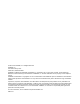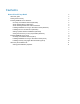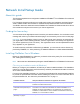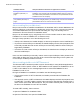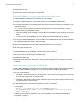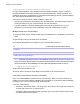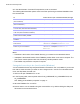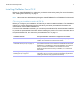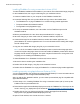Network Install Setup Guide
Table Of Contents
- About this guide
- Finding the license key
- Installing FileMaker Pro in Windows
- Choosing an installation method (Windows)
- About installing Bonjour (Windows)
- About installing the Microsoft .NET Framework
- Installing FileMaker Pro using a networked volume (Windows)
- Installing from the command line (Windows)
- Setting up silent assisted installations (Windows)
- Saving the license key in the (*msi) installer (Windows)
- Installing FileMaker Pro in OS X
- About the personalization file
Network Install Setup Guide 10
Installing FileMaker Pro using a networked volume (OS X)
To make FileMaker installation files available on your network, first create a disk image (.dmg file)
for the installation files, then copy the disk image to your networked volume.
1. Create an installer folder on your computer for the FileMaker installer files.
2. Locate the following files on the product DVD and copy them to the installer folder:
1 The FileMaker Pro 13.pkg or FileMaker Pro 13 Advanced.pkg installer application
1 The personalization file Assisted Install.txt
1 The registration tool (Registration.app)
3. To set up an assisted installation, use a text editor such as TextEdit to open the file
Assisted
Install.txt.
4. Edit the personalization file. See “About the personalization file” on page 11.
5. Save the changes you have made to the file, Assisted Install.txt, as plain text.
6. Create a disk image for the installer folder that contains the installer application, the
personalization file, and the registration tool. For more information about creating disk images,
see OS
X Help Center.
7. Copy the new installer disk image (.dmg file) to your networked volume.
Note In OS X, the installer installs the FileMaker product to use the same language as the
current OS
X system language. Users who want to install the FileMaker product with a different
language should use the Language & Text pane of System Preferences to change the OS
X
language prior to installing the FileMaker product.
To install FileMaker Pro or FileMaker Pro Advanced, instruct users to:
1. Mount the volume containing the installation files.
2. Double-click the disk image (*.dmg file) on the networked volume.
3. Double-click the FileMaker Pro 13.pkg or FileMaker Pro 13 Advanced.pkg installer application.
Installing remotely using Apple Remote Desktop (OS X)
You can install FileMaker Pro remotely using Apple Remote Desktop. For more information about
remote installations, see the Apple Remote Desktop Help.
After you edit the file, Assisted Install.txt, you can create a personalized .pkg file compatible with
Apple Remote Desktop.
1. Follow steps 1-5 in “Installing FileMaker Pro using a networked volume (OS X)” to set up the
installer folder and personalization file.
2. Download the Apple Remote Desktop Deployment script for FileMaker Pro. The script can be
found in the fmp_osx_deployment.zip file located at
http://www.filemaker.com/documentation.
3. Double-click the fmp_osx_deployment.zip file to extract the Apple Remote Desktop
Deployment script (AppleRemoteDesktopDeployment.sh).
4. Open a Finder window, then choose Go menu > Utilities.