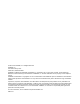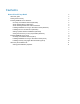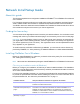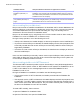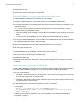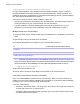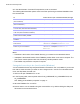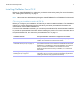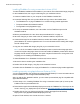FileMaker Pro 13 ® Network Install Setup Guide
© 2007–2013 FileMaker, Inc. All Rights Reserved. FileMaker, Inc. 5201 Patrick Henry Drive Santa Clara, California 95054 FileMaker and Bento are trademarks of FileMaker, Inc. registered in the U.S. and other countries. The file folder logo, WebDirect, and the Bento logo are trademarks of FileMaker, Inc. All other trademarks are the property of their respective owners. FileMaker documentation is copyrighted.
Contents Network Install Setup Guide About this guide Finding the license key Installing FileMaker Pro in Windows Choosing an installation method (Windows) About installing Bonjour (Windows) About installing the Microsoft .
Network Install Setup Guide About this guide This document explains how to configure the installation of FileMaker® Pro or FileMaker Pro Advanced over a network. For information about the products or to install single copies, see Installation and New Features Guide. Additional PDF documentation is available at http://www.filemaker.com/documentation. Your DVD or electronic download contains FileMaker Pro installers for Windows and OS X.
Network Install Setup Guide 5 Installation method How personalization information is supplied to the installer “Setting up silent assisted installations (Windows)” on page 7 Edit the personalization file, Assisted Install.txt, before performing a silent installation. User interaction with the FileMaker installer is kept to a minimum. The installer reads personalization information from the personalization file and installation screens do not display.
Network Install Setup Guide 6 3. Double-click the icon. 4. Follow the onscreen instructions to install .NET. Installing FileMaker Pro using a networked volume (Windows) To make FileMaker installation files available on your network: 1. Create an installer folder on a networked volume for the FileMaker installer files. 2. Locate the Files folder on the product DVD and copy the files to the folder you created on your networked volume.
Network Install Setup Guide 7 Setting up silent assisted installations (Windows) During a silent installation, user interaction with the FileMaker installer is kept to a minimum. Required installation information is read from the personalization file, Assisted Install.txt, and installation screens are not displayed. For information about setting up the file, Assisted Install.txt, see “About the personalization file” on page 11. There are two ways to perform a silent installation.
Network Install Setup Guide 8 2. In the Administrator: Command Prompt window, enter a command. The following table describes options users have when performing an assisted installation from the command line. To Instruct users to open a command window, then type Install a FileMaker product without a user interface (silent installation) "pathname\setup.exe" /s /v/qn Uninstall a FileMaker product without a user interface (silent uninstallation) "pathname\setup.
Network Install Setup Guide 9 Installing FileMaker Pro in OS X Before you install FileMaker Pro, make sure you have the license key ready. For more information, see “Finding the license key” on page 4. Note Users must have Administrator privileges to install FileMaker Pro or FileMaker Pro Advanced. Choosing an installation method (OS X) Before you configure your installation, decide how you want to install the software.
Network Install Setup Guide 10 Installing FileMaker Pro using a networked volume (OS X) To make FileMaker installation files available on your network, first create a disk image (.dmg file) for the installation files, then copy the disk image to your networked volume. 1. Create an installer folder on your computer for the FileMaker installer files. 2. Locate the following files on the product DVD and copy them to the installer folder: 1 The FileMaker Pro 13.pkg or FileMaker Pro 13 Advanced.
Network Install Setup Guide 11 5. Double-click Terminal from the list of utilities. 6. Type cd “”, then press Return. 7. Type sudo chmod +x ./AppleRemoteDesktopDeployment.sh, then press Return. When prompted to provide a password, enter an Administrator password. 8. Type ./AppleRemoteDesktopDeployment.sh “”, then press Return. The script creates a personalized .pkg file in the installer folder that you can use with Apple Remote Desktop.
Network Install Setup Guide 12 To Do this Enter a valid license key for all installations Type your license key after AI_LICENSEKEY= For information about the license key, see “Finding the license key” on page 4. Windows: Specify the language version of the FileMaker product. This setting only works when users perform a silent assisted installation. See “Setting up silent assisted installations (Windows)” on page 7.
Network Install Setup Guide 13 To Do this Prevent or allow plug-ins to be installed by solution files Type one of the following after AI_DISABLEPLUGINS= 1 1 (one) to disable the Allow Solutions to Install Files option in the Plug-ins preferences, which prevents plug-ins from being installed. 1 0 (zero) to allow plug-ins to be installed. Note Some solution files may require plug-ins to work properly. For more information, contact the solution developer.
Network Install Setup Guide 14 Preventing users from creating databases You can set a property, AI_NONEWDATABASES, that prevents users from creating FileMaker databases. If the option is set, the FileMaker product displays an alert message when users do the following: 1 1 1 1 1 1 1 Choose File menu > New Database. Create a database from the FileMaker Quick Start Screen. Export to a FileMaker Pro file. Choose File menu > Save a Copy As. Open the New Database dialog box. Recover a FileMaker Pro file.