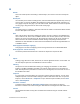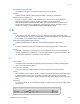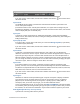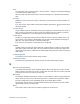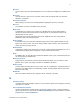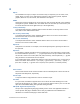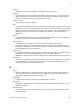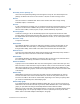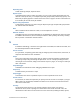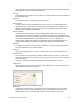Functions Reference
Table Of Contents
- Contents
- Functions reference (alphabetical list)
- About functions
- Aggregate functions
- Container functions
- Date functions
- Design functions
- External functions
- Financial functions
- Get functions
- Get(AccountExtendedPrivileges)
- Get(AccountName)
- Get(AccountPrivilegeSetName)
- Get(ActiveFieldContents)
- Get(ActiveFieldName)
- Get(ActiveFieldTableName)
- Get(ActiveLayoutObjectName)
- Get(ActiveModifierKeys)
- Get(ActivePortalRowNumber)
- Get(ActiveRepetitionNumber)
- Get(ActiveSelectionSize)
- Get(ActiveSelectionStart)
- Get(AllowAbortState)
- Get(AllowFormattingBarState)
- Get(ApplicationLanguage)
- Get(ApplicationVersion)
- Get(CalculationRepetitionNumber)
- Get(ConnectionAttributes)
- Get(ConnectionState)
- Get(CurrentDate)
- Get(CurrentExtendedPrivileges)
- Get(CurrentHostTimestamp)
- Get(CurrentPrivilegeSetName)
- Get(CurrentTime)
- Get(CurrentTimestamp)
- Get(CurrentTimeUTCMilliseconds)
- Get(CustomMenuSetName)
- Get(DesktopPath)
- Get(Device)
- Get(DocumentsPath)
- Get(DocumentsPathListing)
- Get(EncryptionState)
- Get(ErrorCaptureState)
- Get(FileMakerPath)
- Get(FileName)
- Get(FilePath)
- Get(FileSize)
- Get(FoundCount)
- Get(HighContrastColor)
- Get(HighContrastState)
- Get(HostApplicationVersion)
- Get(HostIPAddress)
- Get(HostName)
- Get(InstalledFMPlugins)
- Get(LastError)
- Get(LastMessageChoice)
- Get(LastODBCError)
- Get(LayoutAccess)
- Get(LayoutCount)
- Get(LayoutName)
- Get(LayoutNumber)
- Get(LayoutTableName)
- Get(LayoutViewState)
- Get(ModifiedFields)
- Get(MultiUserState)
- Get(NetworkProtocol)
- Get(NetworkType)
- Get(PageNumber)
- Get(PersistentID)
- Get(PreferencesPath)
- Get(PrinterName)
- Get(QuickFindText)
- Get(RecordAccess)
- Get(RecordID)
- Get(RecordModificationCount)
- Get(RecordNumber)
- Get(RecordOpenCount)
- Get(RecordOpenState)
- Get(RequestCount)
- Get(RequestOmitState)
- Get(ScreenDepth)
- Get(ScreenHeight)
- Get(ScreenWidth)
- Get(ScriptAnimationState)
- Get(ScriptName)
- Get(ScriptParameter)
- Get(ScriptResult)
- Get(SortState)
- Get(StatusAreaState)
- Get(SystemDrive)
- Get(SystemIPAddress)
- Get(SystemLanguage)
- Get(SystemNICAddress)
- Get(SystemPlatform)
- Get(SystemVersion)
- Get(TemporaryPath)
- Get(TextRulerVisible)
- Get(TotalRecordCount)
- Get(TriggerCurrentPanel)
- Get(TriggerGestureInfo)
- Get(TriggerKeystroke)
- Get(TriggerModifierKeys)
- Get(TriggerTargetPanel)
- Get(UserCount)
- Get(UserName)
- Get(UseSystemFormatsState)
- Get(UUID)
- Get(WindowContentHeight)
- Get(WindowContentWidth)
- Get(WindowDesktopHeight)
- Get(WindowDesktopWidth)
- Get(WindowHeight)
- Get(WindowLeft)
- Get(WindowMode)
- Get(WindowName)
- Get(WindowOrientation)
- Get(WindowStyle)
- Get(WindowTop)
- Get(WindowVisible)
- Get(WindowWidth)
- Get(WindowZoomLevel)
- Logical functions
- Mobile functions
- Number functions
- Repeating functions
- Summary functions
- Text functions
- Char
- Code
- Exact
- Filter
- FilterValues
- GetAsCSS
- GetAsDate
- GetAsNumber
- GetAsSVG
- GetAsText
- GetAsTime
- GetAsTimestamp
- GetAsURLEncoded
- GetValue
- Hiragana
- KanaHankaku
- KanaZenkaku
- KanjiNumeral
- Katakana
- Left
- LeftValues
- LeftWords
- Length
- Lower
- Middle
- MiddleValues
- MiddleWords
- NumToJText
- PatternCount
- Position
- Proper
- Quote
- Replace
- Right
- RightValues
- RightWords
- RomanHankaku
- RomanZenkaku
- SerialIncrement
- Substitute
- Trim
- TrimAll
- Upper
- ValueCount
- WordCount
- Text formatting functions
- Time functions
- Timestamp functions
- Trigonometric functions
- Glossary
S
F
ILEMAKER FUNCTIONS REFERENCE 370
scripts, and value lists). Security also includes extended privileges, which determine the data
sharing options that are permitted by a privilege set.
Self-join
A relationship between fields in the same table. This creates another occurrence of the table in
the relationships graph.
Separator
A line within a menu that separates or groups menu items.
Serial number
A unique number entered by FileMaker Pro for each record. You can tell FileMaker Pro to
automatically enter a serial number for each record by setting the Auto-Enter options in the
Options for Field dialog box. You can also serialize records in Browse mode by choosing
Records menu
> Replace Field Contents.
Shared database
A database file for which sharing has been enabled, which permits users to access the
database file over a network. FileMaker
Pro, FileMaker Pro Advanced, and FileMaker Server
each support one or more of the following ways to share databases: FileMaker Network sharing,
which permits multiple FileMaker
Pro or FileMaker Go users to use a database file
simultaneously; publishing of databases to web browser users via FileMaker
WebDirect or
Custom Web Publishing; and sharing of data with other applications via ODBC/JDBC.
Shared ID
In FileMaker Pro Advanced, a case-sensitive ID between 1 and 32 characters long that links
encrypted database files in a multi-file solution.
Shortcut
Also known as keyboard shortcut. One or more keys that users can press to perform tasks.
Shortcut menu
Use to edit objects or data quickly by choosing commands from a shortcut, or context, menu.
Commands vary depending on the mode you're using, the item the cursor is over, and whether
an item is selected.
To display a shortcut menu, Right-click (Windows) or Control-click (OS X) the item.
Slide control
A layout object made up of one or more slide panels, allowing you to organize fields and other
objects within each slide panel’s borders.
Slide panel
A component of a slide control. The slide panel is the area displayed when a dot in a slide
control is selected. You can place objects such as lines, fields, buttons, portals, imported
graphics, blocks of text, tab controls, slide controls, and web viewers in slide panels.
Slide control in Browse mode