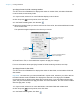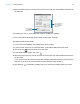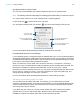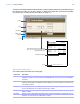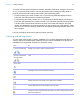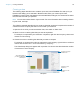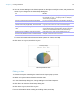User manual
Table Of Contents
- Chapter 1 Introducing FileMaker Pro
- Chapter 2 Using databases
- About database fields and records
- Opening files
- Opening multiple windows per file
- Closing windows and files
- Saving files
- About modes
- Viewing records
- Adding and duplicating records
- Deleting records
- Entering data
- Working with data in Table View
- Finding records
- Performing quick finds in Browse mode
- Making find requests in Find mode
- Finding text and characters
- Finding numbers, dates, times, and timestamps
- Finding ranges of information
- Finding data in related fields
- Finding empty or non-empty fields
- Finding duplicate values
- Finding records that match multiple criteria
- Finding records except those matching criteria
- Viewing, repeating, or changing the last find
- Saving find requests
- Deleting and reverting requests
- Hiding records from a found set and viewing hidden records
- Finding and replacing data
- Sorting records
- Previewing and printing databases
- Automating tasks with scripts
- Backing up database files
- Setting preferences
- Chapter 3 Creating databases
- Planning a database
- Creating a FileMaker Pro file
- Creating and changing fields
- Setting options for fields
- Creating database tables
- Creating layouts and reports
- Working with layout themes
- Setting up a layout to print records in columns
- Working with objects on a layout
- Working with fields on a layout
- Working with parts on a layout
- Creating and editing charts
- Chapter 4 Working with related tables and files
- Chapter 5 Sharing and exchanging data
- Sharing databases on a network
- Importing and exporting data
- Saving and sending data in other formats
- Sending email messages based on record data
- Supported import/export file formats
- Setting up recurring imports
- ODBC and JDBC
- Methods of importing data into an existing file
- About adding records
- About updating existing records
- About updating matching records
- About the importing process
- Converting a data file to a new FileMaker Pro file
- About the exporting process
- Working with external data sources
- Publishing databases on the web
- Chapter 6 Protecting databases
- Protecting databases with accounts and privilege sets
- Creating accounts and privilege sets
- Viewing extended privileges
- Authorizing access to files
- Security measures
- Enhancing physical security
- Enhancing operating system security
- Establishing network security
- Backing up databases and other important files
- Installing, running, and upgrading antivirus software
- Chapter 7 Converting databases from FileMaker Pro 11 and earlier
- Index
Chapter 3 | Creating databases 97
To include summary data on a layout (for example, subtotals, grand totals, averages, counts, and
so on), you place summary fields in summary layout parts (see
“Creating summary fields” on
page 63). Summary parts include grand summary and subsummary parts.
1 A grand summary part usually contains one or more summary fields that display summary
information (like totals) about all records being browsed.
1 A subsummary part usually contains one or more summary fields that display “subsummary”
information (like subtotals) for a subset of records. The records are grouped (sorted) by values
in another field, the break field. Whenever the value of the break field changes, the report
“breaks” and FileMaker
Pro inserts the subsummary part. Subsummary parts appear in Table
View and List View when sorted by break fields, and update dynamically whenever data in the
file is changed.
For more information about working with layout parts, see Help.
Creating and editing charts
You can create various types of charts in FileMaker Pro to compare data graphically. Before you
create a chart, think about the data comparison that you want to emphasize, then choose the
FileMaker
Pro chart type that will show the comparison clearly.
Use To
Column chart (vertical)
or bar chart (horizontal)
Compare increases to decreases, highest with lowest, how many, or how often. For
example, show monthly sales for several products.
Stacked column chart
(vertical) or stacked bar
chart (horizontal)
Compare parts to the whole. For example, compare annual sales figures over several
years.
Positive/negative
column chart
Compare positive and negative values. For example, compare earnings to losses.
Pie chart Compare percentages of individual parts within the whole. For example, show the
percentage of each product sold within total sales.
Line chart Show data that changes continuously over time, such as historical financial data.
Area chart Compare data that trends over time while emphasizing highs, lows, and movement
between data points. For example, show sales totals or averages.
Scatter chart Plot x and y coordinates as individual values to reveal correlation patterns. For example,
compare target wait time to actual wait time at a call center.
Bubble chart Compare individual data points in terms of size. For example, compare market share by
charting the number of products sold, sales figures per product, and percentage of total
sales in each data point.