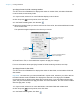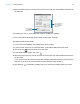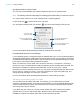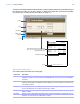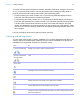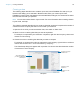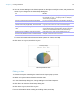User manual
Table Of Contents
- Chapter 1 Introducing FileMaker Pro
- Chapter 2 Using databases
- About database fields and records
- Opening files
- Opening multiple windows per file
- Closing windows and files
- Saving files
- About modes
- Viewing records
- Adding and duplicating records
- Deleting records
- Entering data
- Working with data in Table View
- Finding records
- Performing quick finds in Browse mode
- Making find requests in Find mode
- Finding text and characters
- Finding numbers, dates, times, and timestamps
- Finding ranges of information
- Finding data in related fields
- Finding empty or non-empty fields
- Finding duplicate values
- Finding records that match multiple criteria
- Finding records except those matching criteria
- Viewing, repeating, or changing the last find
- Saving find requests
- Deleting and reverting requests
- Hiding records from a found set and viewing hidden records
- Finding and replacing data
- Sorting records
- Previewing and printing databases
- Automating tasks with scripts
- Backing up database files
- Setting preferences
- Chapter 3 Creating databases
- Planning a database
- Creating a FileMaker Pro file
- Creating and changing fields
- Setting options for fields
- Creating database tables
- Creating layouts and reports
- Working with layout themes
- Setting up a layout to print records in columns
- Working with objects on a layout
- Working with fields on a layout
- Working with parts on a layout
- Creating and editing charts
- Chapter 4 Working with related tables and files
- Chapter 5 Sharing and exchanging data
- Sharing databases on a network
- Importing and exporting data
- Saving and sending data in other formats
- Sending email messages based on record data
- Supported import/export file formats
- Setting up recurring imports
- ODBC and JDBC
- Methods of importing data into an existing file
- About adding records
- About updating existing records
- About updating matching records
- About the importing process
- Converting a data file to a new FileMaker Pro file
- About the exporting process
- Working with external data sources
- Publishing databases on the web
- Chapter 6 Protecting databases
- Protecting databases with accounts and privilege sets
- Creating accounts and privilege sets
- Viewing extended privileges
- Authorizing access to files
- Security measures
- Enhancing physical security
- Enhancing operating system security
- Establishing network security
- Backing up databases and other important files
- Installing, running, and upgrading antivirus software
- Chapter 7 Converting databases from FileMaker Pro 11 and earlier
- Index
Chapter 3 | Creating databases 94
Specifying formats for container fields
You can control how FileMaker Pro displays images and file icons in container fields.
Note The following instructions also apply to formatting graphic objects that you insert onto a layout.
1. In Layout mode, select one or more container fields or inserted graphics.
2. Click Inspector in the layout bar, then click Data.
3. In the Data Formatting area, click Graphic , then select the formats you want to use.
For more information about specifying formats for container fields, see Help.
Formatting fields and text for vertical writing
If your operating system is configured to support Japanese text entry, you can format field objects
and text objects that display Japanese text in vertical writing format. In vertical writing, characters
are displayed and read from top to bottom, with successive columns displayed vertically from right
to left. This is useful when printing addresses on labels.
When you select one or more fields, then choose Format menu > Orientation > Sideways
(Asian text only), the characters are rotated 90
degrees counter-clockwise within the field. The
field itself is not rotated. To rotate the selected fields, choose Arrange menu
> Rotate.
Depending on how you want the text to print, you may want to change the page orientation of the
layout. To do so, choose File menu
> Print Setup (Windows) or Page Setup (Mac OS), and
change the page orientation to Landscape or Portrait.
For more information about formatting fields and text for vertical writing, see Help.
Allowing or preventing entry into fields
You can allow or prevent entry into a field. For example, you can restrict entry into a field
containing a serialized number, so the field can’t be modified. You can set separate Browse mode
and Find mode data entry options, which would allow you to permit finding serialized numbers
even though they can’t be entered.
If you allow entry into a field, you can also control whether the entire contents of the field is
selected when you click or tab into the field in Browse mode or Find mode. Otherwise,
FileMaker
Pro places the insertion point after the last character in the field.
Choose how to align the graphic
horizontally within the field
Choose how to fit the
graphic in the frame
Choose how to align the graphic
vertically within the field
Choose how you want photos and
interactive media displayed