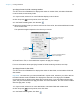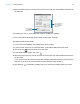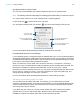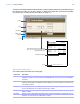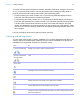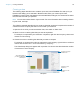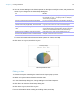User manual
Table Of Contents
- Chapter 1 Introducing FileMaker Pro
- Chapter 2 Using databases
- About database fields and records
- Opening files
- Opening multiple windows per file
- Closing windows and files
- Saving files
- About modes
- Viewing records
- Adding and duplicating records
- Deleting records
- Entering data
- Working with data in Table View
- Finding records
- Performing quick finds in Browse mode
- Making find requests in Find mode
- Finding text and characters
- Finding numbers, dates, times, and timestamps
- Finding ranges of information
- Finding data in related fields
- Finding empty or non-empty fields
- Finding duplicate values
- Finding records that match multiple criteria
- Finding records except those matching criteria
- Viewing, repeating, or changing the last find
- Saving find requests
- Deleting and reverting requests
- Hiding records from a found set and viewing hidden records
- Finding and replacing data
- Sorting records
- Previewing and printing databases
- Automating tasks with scripts
- Backing up database files
- Setting preferences
- Chapter 3 Creating databases
- Planning a database
- Creating a FileMaker Pro file
- Creating and changing fields
- Setting options for fields
- Creating database tables
- Creating layouts and reports
- Working with layout themes
- Setting up a layout to print records in columns
- Working with objects on a layout
- Working with fields on a layout
- Working with parts on a layout
- Creating and editing charts
- Chapter 4 Working with related tables and files
- Chapter 5 Sharing and exchanging data
- Sharing databases on a network
- Importing and exporting data
- Saving and sending data in other formats
- Sending email messages based on record data
- Supported import/export file formats
- Setting up recurring imports
- ODBC and JDBC
- Methods of importing data into an existing file
- About adding records
- About updating existing records
- About updating matching records
- About the importing process
- Converting a data file to a new FileMaker Pro file
- About the exporting process
- Working with external data sources
- Publishing databases on the web
- Chapter 6 Protecting databases
- Protecting databases with accounts and privilege sets
- Creating accounts and privilege sets
- Viewing extended privileges
- Authorizing access to files
- Security measures
- Enhancing physical security
- Enhancing operating system security
- Establishing network security
- Backing up databases and other important files
- Installing, running, and upgrading antivirus software
- Chapter 7 Converting databases from FileMaker Pro 11 and earlier
- Index
Chapter 3 | Creating databases 93
Only two options affect the display of the seconds component: Fixed number of decimal
digits and Decimal (to the right of Separators). The remaining options have no effect.
6. Press Enter or Tab, or click outside the Inspector to apply the changes.
For more information about specifying formats for time fields, see Help.
Specifying formats for timestamp fields
You can control how FileMaker Pro displays timestamp values in fields. You format a timestamp
field by separately formatting its three components: date, time (excluding the seconds portion),
and seconds (including fractional seconds).
1. In Layout mode, select one or more timestamp fields, or calculation fields with a timestamp result.
2. Click Inspector in the layout bar, then click Data.
3. To format the date component, in the Data Formatting area, click Date , then select the
formatting options you want.
4. To format the time component (except the seconds portion), in the Data Formatting area, click
Time
, then select the formatting options you want.
5. To format the seconds and fractional seconds component, in the Data Formatting area, click
Number
, then select the formatting options you want.
Only two options affect the display of the seconds component: Fixed number of decimal
digits and Decimal (to the right of Separators). The remaining options have no effect.
6. Press Enter or Tab, or click outside the Inspector to apply the changes.
Note You must specify formats for both date and time components before any formatting will be
applied. If you select As entered for either Date or Time, then the data in the timestamp field
appears the way it is entered.
For more information about specifying formats for timestamp fields, see Help.
Choose options for
displaying
Japanese times
Choose to display times as
entered, in a
predetermined format, or in
a format you specify