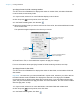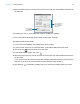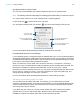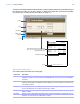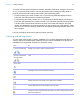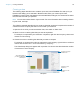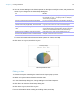User manual
Table Of Contents
- Chapter 1 Introducing FileMaker Pro
- Chapter 2 Using databases
- About database fields and records
- Opening files
- Opening multiple windows per file
- Closing windows and files
- Saving files
- About modes
- Viewing records
- Adding and duplicating records
- Deleting records
- Entering data
- Working with data in Table View
- Finding records
- Performing quick finds in Browse mode
- Making find requests in Find mode
- Finding text and characters
- Finding numbers, dates, times, and timestamps
- Finding ranges of information
- Finding data in related fields
- Finding empty or non-empty fields
- Finding duplicate values
- Finding records that match multiple criteria
- Finding records except those matching criteria
- Viewing, repeating, or changing the last find
- Saving find requests
- Deleting and reverting requests
- Hiding records from a found set and viewing hidden records
- Finding and replacing data
- Sorting records
- Previewing and printing databases
- Automating tasks with scripts
- Backing up database files
- Setting preferences
- Chapter 3 Creating databases
- Planning a database
- Creating a FileMaker Pro file
- Creating and changing fields
- Setting options for fields
- Creating database tables
- Creating layouts and reports
- Working with layout themes
- Setting up a layout to print records in columns
- Working with objects on a layout
- Working with fields on a layout
- Working with parts on a layout
- Creating and editing charts
- Chapter 4 Working with related tables and files
- Chapter 5 Sharing and exchanging data
- Sharing databases on a network
- Importing and exporting data
- Saving and sending data in other formats
- Sending email messages based on record data
- Supported import/export file formats
- Setting up recurring imports
- ODBC and JDBC
- Methods of importing data into an existing file
- About adding records
- About updating existing records
- About updating matching records
- About the importing process
- Converting a data file to a new FileMaker Pro file
- About the exporting process
- Working with external data sources
- Publishing databases on the web
- Chapter 6 Protecting databases
- Protecting databases with accounts and privilege sets
- Creating accounts and privilege sets
- Viewing extended privileges
- Authorizing access to files
- Security measures
- Enhancing physical security
- Enhancing operating system security
- Establishing network security
- Backing up databases and other important files
- Installing, running, and upgrading antivirus software
- Chapter 7 Converting databases from FileMaker Pro 11 and earlier
- Index
Chapter 3 | Creating databases 91
Specifying formats for fields containing numbers
You can control how FileMaker Pro displays the values in number fields, calculation fields with
numeric results, and summary fields.
1. In Layout mode, select one or more fields that display numeric values.
2. Click Inspector in the layout bar, then click Data.
3. In the Data Formatting area, click Number .
4. Select the number format you want to use from the Format list, then select additional formats
for the number field.
The options that appear depend on the format you choose.
5. Press Enter or Tab, or click outside the Inspector to apply the changes.
For more information about specifying formats for fields containing numbers, see Help.
Specifying formats for date fields
You can control how FileMaker Pro displays the values in date fields, and calculation fields with
date results.
Important No matter how you format a date field in Layout mode, whenever you click or tab into
the field in Browse mode, FileMaker
Pro displays the date with a four-digit year. FileMaker
recommends that you always enter dates with four-digit years. If you enter dates with two-digit
years, they are converted to four-digit year dates. For more information, see “Conversion of dates
with two-digit years” in Help.
1. In Layout mode, select one or more date fields or calculation fields with a date result.
2. Click Inspector in the layout bar, then click Data.
3. In the Data Formatting area, click Date .
Set options for
currency and
negative values
Choose options for Boolean or
decimal numbers, currency,
and percent
Set options for displaying different
Japanese numeral types