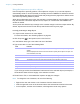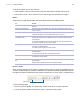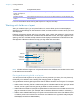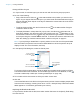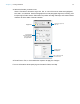User manual
Table Of Contents
- Chapter 1 Introducing FileMaker Pro
- Chapter 2 Using databases
- About database fields and records
- Opening files
- Opening multiple windows per file
- Closing windows and files
- Saving files
- About modes
- Viewing records
- Adding and duplicating records
- Deleting records
- Entering data
- Working with data in Table View
- Finding records
- Performing quick finds in Browse mode
- Making find requests in Find mode
- Finding text and characters
- Finding numbers, dates, times, and timestamps
- Finding ranges of information
- Finding data in related fields
- Finding empty or non-empty fields
- Finding duplicate values
- Finding records that match multiple criteria
- Finding records except those matching criteria
- Viewing, repeating, or changing the last find
- Saving find requests
- Deleting and reverting requests
- Hiding records from a found set and viewing hidden records
- Finding and replacing data
- Sorting records
- Previewing and printing databases
- Automating tasks with scripts
- Backing up database files
- Setting preferences
- Chapter 3 Creating databases
- Planning a database
- Creating a FileMaker Pro file
- Creating and changing fields
- Setting options for fields
- Creating database tables
- Creating layouts and reports
- Working with layout themes
- Setting up a layout to print records in columns
- Working with objects on a layout
- Working with fields on a layout
- Working with parts on a layout
- Creating and editing charts
- Chapter 4 Working with related tables and files
- Chapter 5 Sharing and exchanging data
- Sharing databases on a network
- Importing and exporting data
- Saving and sending data in other formats
- Sending email messages based on record data
- Supported import/export file formats
- Setting up recurring imports
- ODBC and JDBC
- Methods of importing data into an existing file
- About adding records
- About updating existing records
- About updating matching records
- About the importing process
- Converting a data file to a new FileMaker Pro file
- About the exporting process
- Working with external data sources
- Publishing databases on the web
- Chapter 6 Protecting databases
- Protecting databases with accounts and privilege sets
- Creating accounts and privilege sets
- Viewing extended privileges
- Authorizing access to files
- Security measures
- Enhancing physical security
- Enhancing operating system security
- Establishing network security
- Backing up databases and other important files
- Installing, running, and upgrading antivirus software
- Chapter 7 Converting databases from FileMaker Pro 11 and earlier
- Index
Chapter 3 | Creating databases 89
Formatting field data on a layout
Use FileMaker Pro field formats to control how data appears on a layout. The formats you specify
don’t change the data as it’s stored in the database, and you can specify different formats each
time you place a field on a layout (whether it’s on the same layout or a different layout). For
example, if you enter
–5123 into a number field, you can format it in one place to display as
–$5,123.00 and in another place as <5123>.
Note If you don’t specify formats, FileMaker Pro displays numbers, dates, and times based on
the system formats set in the Regional and Language Options control panel (Windows) or the
International pane in the System Preferences (Mac
OS) when the file was created.
Specifying text formats for fields
In Layout mode, you can specify a set of text character attributes for each field. All the characters
in that instance of the field (including all repetitions of repeating fields) share the same font, size,
style, color, line spacing, tab, and paragraph settings.
Note You can also format characters in text fields in Browse mode (for example, italicize or
underline a word for emphasis). Unlike text formatting specified in Layout mode, this formatting is
stored with the data, and you see it in any layout that displays that field.
1. In Layout mode, select one or more fields.
2. Click Inspector in the layout bar, then click Appearance.