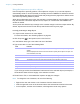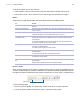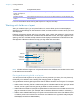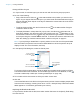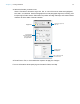User manual
Table Of Contents
- Chapter 1 Introducing FileMaker Pro
- Chapter 2 Using databases
- About database fields and records
- Opening files
- Opening multiple windows per file
- Closing windows and files
- Saving files
- About modes
- Viewing records
- Adding and duplicating records
- Deleting records
- Entering data
- Working with data in Table View
- Finding records
- Performing quick finds in Browse mode
- Making find requests in Find mode
- Finding text and characters
- Finding numbers, dates, times, and timestamps
- Finding ranges of information
- Finding data in related fields
- Finding empty or non-empty fields
- Finding duplicate values
- Finding records that match multiple criteria
- Finding records except those matching criteria
- Viewing, repeating, or changing the last find
- Saving find requests
- Deleting and reverting requests
- Hiding records from a found set and viewing hidden records
- Finding and replacing data
- Sorting records
- Previewing and printing databases
- Automating tasks with scripts
- Backing up database files
- Setting preferences
- Chapter 3 Creating databases
- Planning a database
- Creating a FileMaker Pro file
- Creating and changing fields
- Setting options for fields
- Creating database tables
- Creating layouts and reports
- Working with layout themes
- Setting up a layout to print records in columns
- Working with objects on a layout
- Working with fields on a layout
- Working with parts on a layout
- Creating and editing charts
- Chapter 4 Working with related tables and files
- Chapter 5 Sharing and exchanging data
- Sharing databases on a network
- Importing and exporting data
- Saving and sending data in other formats
- Sending email messages based on record data
- Supported import/export file formats
- Setting up recurring imports
- ODBC and JDBC
- Methods of importing data into an existing file
- About adding records
- About updating existing records
- About updating matching records
- About the importing process
- Converting a data file to a new FileMaker Pro file
- About the exporting process
- Working with external data sources
- Publishing databases on the web
- Chapter 6 Protecting databases
- Protecting databases with accounts and privilege sets
- Creating accounts and privilege sets
- Viewing extended privileges
- Authorizing access to files
- Security measures
- Enhancing physical security
- Enhancing operating system security
- Establishing network security
- Backing up databases and other important files
- Installing, running, and upgrading antivirus software
- Chapter 7 Converting databases from FileMaker Pro 11 and earlier
- Index
Chapter 3 | Creating databases 87
Removing a field from a layout
In Layout mode, click the field to select it, then press Backspace or Delete, or choose Edit menu >
Clear. Removing a field from a layout does not delete the field or its data from your database.
Setting up checkbox sets and other controls on a layout
You can format fields to display as drop-down lists, pop-up menus, checkboxes, radio buttons, and
drop-down calendars. You can also format fields to auto-complete by suggesting possible
matches as the user types data in the field. All of these options aid in data entry.
To set up a field to display a pop-up menu, checkbox set, or other control:
1. In Layout mode, select the field.
1 If the field isn’t already on the layout, see “Placing and removing fields on a layout” on page 85.
1 If the field hasn’t been defined yet, choose File menu > Manage > Database to define a new
field.
2. Click Inspector in the layout bar, then click Data.
3. In the Field area, choose the Control Style you want:
1 Edit box
1 Drop-down list
1 Pop-up menu
1 Checkbox set
1 Radio button set
1 Drop-down calendar
For example, use a radio button set to display a value list of frequently used text, number, date,
or time values. During data entry, users can choose from the defined values rather than type
the values.
When you choose different control styles, you see different options in the Inspector.
4. Choose the value list you want from the Values from list.
To create a value list, click the icon next to the Values from list.
Value list attached to Country field
Choose from a list of
values during data entry
Country