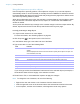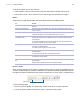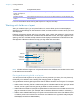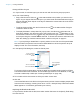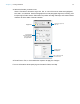User manual
Table Of Contents
- Chapter 1 Introducing FileMaker Pro
- Chapter 2 Using databases
- About database fields and records
- Opening files
- Opening multiple windows per file
- Closing windows and files
- Saving files
- About modes
- Viewing records
- Adding and duplicating records
- Deleting records
- Entering data
- Working with data in Table View
- Finding records
- Performing quick finds in Browse mode
- Making find requests in Find mode
- Finding text and characters
- Finding numbers, dates, times, and timestamps
- Finding ranges of information
- Finding data in related fields
- Finding empty or non-empty fields
- Finding duplicate values
- Finding records that match multiple criteria
- Finding records except those matching criteria
- Viewing, repeating, or changing the last find
- Saving find requests
- Deleting and reverting requests
- Hiding records from a found set and viewing hidden records
- Finding and replacing data
- Sorting records
- Previewing and printing databases
- Automating tasks with scripts
- Backing up database files
- Setting preferences
- Chapter 3 Creating databases
- Planning a database
- Creating a FileMaker Pro file
- Creating and changing fields
- Setting options for fields
- Creating database tables
- Creating layouts and reports
- Working with layout themes
- Setting up a layout to print records in columns
- Working with objects on a layout
- Working with fields on a layout
- Working with parts on a layout
- Creating and editing charts
- Chapter 4 Working with related tables and files
- Chapter 5 Sharing and exchanging data
- Sharing databases on a network
- Importing and exporting data
- Saving and sending data in other formats
- Sending email messages based on record data
- Supported import/export file formats
- Setting up recurring imports
- ODBC and JDBC
- Methods of importing data into an existing file
- About adding records
- About updating existing records
- About updating matching records
- About the importing process
- Converting a data file to a new FileMaker Pro file
- About the exporting process
- Working with external data sources
- Publishing databases on the web
- Chapter 6 Protecting databases
- Protecting databases with accounts and privilege sets
- Creating accounts and privilege sets
- Viewing extended privileges
- Authorizing access to files
- Security measures
- Enhancing physical security
- Enhancing operating system security
- Establishing network security
- Backing up databases and other important files
- Installing, running, and upgrading antivirus software
- Chapter 7 Converting databases from FileMaker Pro 11 and earlier
- Index
Chapter 3 | Creating databases 86
Placing a field on a layout
1. In Layout mode, choose the layout you want to work with from the Layout pop-up menu.
2. Do one of the following:
1 Drag a field from the Field tool in the status toolbar to the position you want it on the
layout. As you drag the field onto the layout, you see a border and text baselines to help you
align the field with other objects on the layout. Release the mouse button when the field is
where you want it.
1 To add and resize a field, click the Field/Control tool in the status toolbar. Drag the
crosshair to draw the field.
1 To display field data in a drop-down list, pop-up menu, checkbox set, radio button set, or
drop-down calendar, click the arrow next to the Field/Control tool
(Windows) or click
and hold the Field/Control tool (Mac OS), then select the type of field or control to add
to the layout. Drag the crosshair to draw the field. To format and choose a value list for the
field, see
“Setting up checkbox sets and other controls on a layout” on page 87.
Note If you're placing a related field in a portal, position it in the first row of the portal. Make
sure each field in the portal is from the same related table from which the portal is set up to
display records. For more information, see Help.
3. In the Specify Field dialog box, select the field to place.
To choose a field in another table, choose the table from the table list above the list of fields.
Then select a field from the fields list. Or choose Manage Database in the table list, or click
to create a relationship or table (see “Creating relationships” on page 109).
4. To include the field name as text on the layout, select Create label.
5. Click OK.
You see the field name in the field on the layout unless you have chosen to display sample data
from the current record (by choosing View menu
> Show > Sample Data). Fields from related
tables appear as ::Field Name (preceded by two colons).
Replacing a field with another field
In Layout mode, double-click the field, then select another field name in the Specify Field dialog
box and click OK.
Select the
field to add
Select to use the field
name as the field label
To place a field from
another table, choose
the table
Click to display the
Manage Database
dialog box