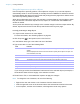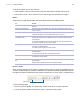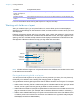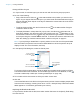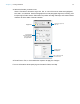User manual
Table Of Contents
- Chapter 1 Introducing FileMaker Pro
- Chapter 2 Using databases
- About database fields and records
- Opening files
- Opening multiple windows per file
- Closing windows and files
- Saving files
- About modes
- Viewing records
- Adding and duplicating records
- Deleting records
- Entering data
- Working with data in Table View
- Finding records
- Performing quick finds in Browse mode
- Making find requests in Find mode
- Finding text and characters
- Finding numbers, dates, times, and timestamps
- Finding ranges of information
- Finding data in related fields
- Finding empty or non-empty fields
- Finding duplicate values
- Finding records that match multiple criteria
- Finding records except those matching criteria
- Viewing, repeating, or changing the last find
- Saving find requests
- Deleting and reverting requests
- Hiding records from a found set and viewing hidden records
- Finding and replacing data
- Sorting records
- Previewing and printing databases
- Automating tasks with scripts
- Backing up database files
- Setting preferences
- Chapter 3 Creating databases
- Planning a database
- Creating a FileMaker Pro file
- Creating and changing fields
- Setting options for fields
- Creating database tables
- Creating layouts and reports
- Working with layout themes
- Setting up a layout to print records in columns
- Working with objects on a layout
- Working with fields on a layout
- Working with parts on a layout
- Creating and editing charts
- Chapter 4 Working with related tables and files
- Chapter 5 Sharing and exchanging data
- Sharing databases on a network
- Importing and exporting data
- Saving and sending data in other formats
- Sending email messages based on record data
- Supported import/export file formats
- Setting up recurring imports
- ODBC and JDBC
- Methods of importing data into an existing file
- About adding records
- About updating existing records
- About updating matching records
- About the importing process
- Converting a data file to a new FileMaker Pro file
- About the exporting process
- Working with external data sources
- Publishing databases on the web
- Chapter 6 Protecting databases
- Protecting databases with accounts and privilege sets
- Creating accounts and privilege sets
- Viewing extended privileges
- Authorizing access to files
- Security measures
- Enhancing physical security
- Enhancing operating system security
- Establishing network security
- Backing up databases and other important files
- Installing, running, and upgrading antivirus software
- Chapter 7 Converting databases from FileMaker Pro 11 and earlier
- Index
Chapter 3 | Creating databases 84
Screen stencils
You can display guides that help you design layouts optimally for iPad, iPhone, and common
desktop resolutions. You can also create screen stencils with custom dimensions.
To display a screen stencil, click the arrow on Screen Stencil in the layout bar, then choose
a size from the drop-down list. You can display more than one screen stencil at a time on the same
layout. To create a screen stencil, choose Custom Size from the menu.
Selecting objects
To work with an object on a layout, select it in Layout mode. You see small squares, or handles,
surrounding the selected object.
Note If an object’s selection handles display as , the object is locked.
To select an object, click the selection tool in the status toolbar. The pointer becomes an arrow
pointer. Then do one of the following.
To select In Layout mode, do this
One object With the arrow pointer, click the object. (If the object is transparent, click its border.)
Several objects at once Drag the arrow pointer to make a selection box that completely surrounds the objects. (If
you press Ctrl (Windows) or 2 (Mac
OS) while dragging, the selection box does not have
to completely surround the objects.)
Or, press Shift as you click each object individually.
All objects on the layout Choose Edit menu > Select All.
All objects of the same
type (for example, all
text objects or all
rectangles)
Click the tool for the type of object to select, then choose Edit menu > Select All. This
method does not select buttons.
Or, with the arrow pointer, click a field, press Shift (Windows) or Option (Mac OS), and
choose Edit menu
> Select All (Windows) or Select Same (Mac OS).
All fields With the arrow pointer, click a field, press Shift (Windows) or Option (Mac OS), and
choose Edit menu > Select All (Windows) or Select Same (Mac OS).
A portal With the arrow pointer, click the border of the portal, or any other area within the portal that
doesn’t contain a field or object.
Guides
Screen
stencil
Rulers
Handles surround a selected object