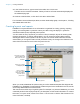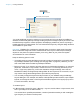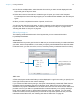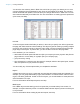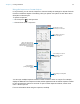User manual
Table Of Contents
- Chapter 1 Introducing FileMaker Pro
- Chapter 2 Using databases
- About database fields and records
- Opening files
- Opening multiple windows per file
- Closing windows and files
- Saving files
- About modes
- Viewing records
- Adding and duplicating records
- Deleting records
- Entering data
- Working with data in Table View
- Finding records
- Performing quick finds in Browse mode
- Making find requests in Find mode
- Finding text and characters
- Finding numbers, dates, times, and timestamps
- Finding ranges of information
- Finding data in related fields
- Finding empty or non-empty fields
- Finding duplicate values
- Finding records that match multiple criteria
- Finding records except those matching criteria
- Viewing, repeating, or changing the last find
- Saving find requests
- Deleting and reverting requests
- Hiding records from a found set and viewing hidden records
- Finding and replacing data
- Sorting records
- Previewing and printing databases
- Automating tasks with scripts
- Backing up database files
- Setting preferences
- Chapter 3 Creating databases
- Planning a database
- Creating a FileMaker Pro file
- Creating and changing fields
- Setting options for fields
- Creating database tables
- Creating layouts and reports
- Working with layout themes
- Setting up a layout to print records in columns
- Working with objects on a layout
- Working with fields on a layout
- Working with parts on a layout
- Creating and editing charts
- Chapter 4 Working with related tables and files
- Chapter 5 Sharing and exchanging data
- Sharing databases on a network
- Importing and exporting data
- Saving and sending data in other formats
- Sending email messages based on record data
- Supported import/export file formats
- Setting up recurring imports
- ODBC and JDBC
- Methods of importing data into an existing file
- About adding records
- About updating existing records
- About updating matching records
- About the importing process
- Converting a data file to a new FileMaker Pro file
- About the exporting process
- Working with external data sources
- Publishing databases on the web
- Chapter 6 Protecting databases
- Protecting databases with accounts and privilege sets
- Creating accounts and privilege sets
- Viewing extended privileges
- Authorizing access to files
- Security measures
- Enhancing physical security
- Enhancing operating system security
- Establishing network security
- Backing up databases and other important files
- Installing, running, and upgrading antivirus software
- Chapter 7 Converting databases from FileMaker Pro 11 and earlier
- Index
Chapter 3 | Creating databases 77
1 If you’re creating a layout to be used with Instant Web Publishing, choose the Classic theme. Only
the Classic theme is supported in Instant Web Publishing. Some FileMaker Pro features may not
display in databases published on the web. For more information, see the FileMaker Instant Web
Publishing Guide and the FileMaker Knowledge Base (visit http://help.filemaker.com).
1 You can set custom styles after you change a theme, but if you change the theme again, the
custom styles will be lost.
Setting up a layout to print records in columns
You can set up a layout to print (or preview) records in columns, for example, for a directory of
names and addresses. This is in contrast to a List view layout, which arranges fields in columns.
When you set up records to print in columns, all the field values (and labels, if specified) for one
record are printed together in a block (much like on a label), then all the values for the next record
are printed together, and so on. You only see multiple columns in Layout and Preview modes and
when you print (not in Browse mode or Find mode).
You can choose to arrange columns across the page or down the page.
Setting up columns in a layout
1. Choose a printer, and print or page setup options.
FileMaker Pro considers the selected printer, and print or page setup information when it
calculates margins and other measurements on the layout.
2. In Layout mode, create a layout or choose a layout from the Layout pop-up menu.
It’s easiest to start with a Blank layout or a layout with no objects in the body part.
3. Choose Layouts menu > Layout Setup.
4. In the Layout Setup dialog box, click the Printing tab, select Print in <value> columns, select
options for the columns, then click OK.
To Do this
Specify the number of columns For Print in <value> columns, type a number between 1
and 99.
Arrange records to flow across the page first (left
to right, a row at a time)
Select Across first.
Use this option for reports like labels, to use the fewest
number of rows and preserve label stock.
Arrange records to flow down the page first (top to
bottom, a column at a time)
Select Down first.
Use this option for reports like directories, where you read
from top to bottom, column by column.
Down first
1
2
3
4
5
6
7
8
1
3
5
7
2
4
6
8
Across first