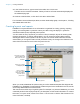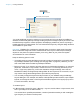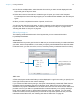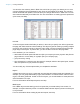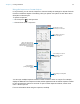User manual
Table Of Contents
- Chapter 1 Introducing FileMaker Pro
- Chapter 2 Using databases
- About database fields and records
- Opening files
- Opening multiple windows per file
- Closing windows and files
- Saving files
- About modes
- Viewing records
- Adding and duplicating records
- Deleting records
- Entering data
- Working with data in Table View
- Finding records
- Performing quick finds in Browse mode
- Making find requests in Find mode
- Finding text and characters
- Finding numbers, dates, times, and timestamps
- Finding ranges of information
- Finding data in related fields
- Finding empty or non-empty fields
- Finding duplicate values
- Finding records that match multiple criteria
- Finding records except those matching criteria
- Viewing, repeating, or changing the last find
- Saving find requests
- Deleting and reverting requests
- Hiding records from a found set and viewing hidden records
- Finding and replacing data
- Sorting records
- Previewing and printing databases
- Automating tasks with scripts
- Backing up database files
- Setting preferences
- Chapter 3 Creating databases
- Planning a database
- Creating a FileMaker Pro file
- Creating and changing fields
- Setting options for fields
- Creating database tables
- Creating layouts and reports
- Working with layout themes
- Setting up a layout to print records in columns
- Working with objects on a layout
- Working with fields on a layout
- Working with parts on a layout
- Creating and editing charts
- Chapter 4 Working with related tables and files
- Chapter 5 Sharing and exchanging data
- Sharing databases on a network
- Importing and exporting data
- Saving and sending data in other formats
- Sending email messages based on record data
- Supported import/export file formats
- Setting up recurring imports
- ODBC and JDBC
- Methods of importing data into an existing file
- About adding records
- About updating existing records
- About updating matching records
- About the importing process
- Converting a data file to a new FileMaker Pro file
- About the exporting process
- Working with external data sources
- Publishing databases on the web
- Chapter 6 Protecting databases
- Protecting databases with accounts and privilege sets
- Creating accounts and privilege sets
- Viewing extended privileges
- Authorizing access to files
- Security measures
- Enhancing physical security
- Enhancing operating system security
- Establishing network security
- Backing up databases and other important files
- Installing, running, and upgrading antivirus software
- Chapter 7 Converting databases from FileMaker Pro 11 and earlier
- Index
Chapter 3 | Creating databases 76
Envelope
Use an Envelope layout to print the fields you select, arranged to print on a standard “Number 10”
business envelope.
For more information about creating an Envelope layout and printing on envelopes, see “Printing
labels and envelopes” on page 45.
Working with layout themes
Use FileMaker Pro themes to enhance the appearance of a layout or report and to give all your
layouts a consistent look. A theme affects characteristics of the layout, including the background
color, field borders and fill, and text attributes in and outside of fields. A theme does not control the
placement or behavior of fields or objects. You can apply a theme to a new layout in the New
Layout/Report assistant, and you can change the theme of an existing layout in Layout mode.
To change the theme of a layout:
1. Display the layout you want to change.
2. In Layout mode, choose Layouts menu > Change Theme.
3. Select themes in the Layout themes list to display a preview of each theme.
4. Click OK to apply a selected theme to the current layout.
Keep the following points in mind:
1 When you change a layout’s theme, FileMaker Pro applies the attributes of the new theme to
all objects on the layout except the following:
1 the font and font size remain from the original layout or theme remain
1 buttons created prior to FileMaker Pro 12 retain their original formatting
1 You might need to resize layout parts and layout objects after a theme is applied for the layout
to display properly.
1 If you want the layout to look similar to layouts created with versions earlier than
FileMaker Pro 12, under Basic, choose the Classic theme.
1 If you’re creating a layout to be used with FileMaker Go, choose one of the Touch themes.