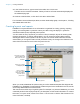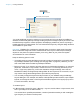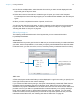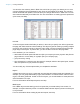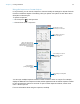User manual
Table Of Contents
- Chapter 1 Introducing FileMaker Pro
- Chapter 2 Using databases
- About database fields and records
- Opening files
- Opening multiple windows per file
- Closing windows and files
- Saving files
- About modes
- Viewing records
- Adding and duplicating records
- Deleting records
- Entering data
- Working with data in Table View
- Finding records
- Performing quick finds in Browse mode
- Making find requests in Find mode
- Finding text and characters
- Finding numbers, dates, times, and timestamps
- Finding ranges of information
- Finding data in related fields
- Finding empty or non-empty fields
- Finding duplicate values
- Finding records that match multiple criteria
- Finding records except those matching criteria
- Viewing, repeating, or changing the last find
- Saving find requests
- Deleting and reverting requests
- Hiding records from a found set and viewing hidden records
- Finding and replacing data
- Sorting records
- Previewing and printing databases
- Automating tasks with scripts
- Backing up database files
- Setting preferences
- Chapter 3 Creating databases
- Planning a database
- Creating a FileMaker Pro file
- Creating and changing fields
- Setting options for fields
- Creating database tables
- Creating layouts and reports
- Working with layout themes
- Setting up a layout to print records in columns
- Working with objects on a layout
- Working with fields on a layout
- Working with parts on a layout
- Creating and editing charts
- Chapter 4 Working with related tables and files
- Chapter 5 Sharing and exchanging data
- Sharing databases on a network
- Importing and exporting data
- Saving and sending data in other formats
- Sending email messages based on record data
- Supported import/export file formats
- Setting up recurring imports
- ODBC and JDBC
- Methods of importing data into an existing file
- About adding records
- About updating existing records
- About updating matching records
- About the importing process
- Converting a data file to a new FileMaker Pro file
- About the exporting process
- Working with external data sources
- Publishing databases on the web
- Chapter 6 Protecting databases
- Protecting databases with accounts and privilege sets
- Creating accounts and privilege sets
- Viewing extended privileges
- Authorizing access to files
- Security measures
- Enhancing physical security
- Enhancing operating system security
- Establishing network security
- Backing up databases and other important files
- Installing, running, and upgrading antivirus software
- Chapter 7 Converting databases from FileMaker Pro 11 and earlier
- Index
Chapter 3 | Creating databases 72
You create additional layouts by switching to Layout mode and using the New Layout/Report
assistant, a wizard that guides you through creating a layout according to options you choose. Use
the different layout types for various purposes, like displaying a data entry screen or printing a
totaled sales report or mailing labels. You can customize each layout by using the design tools that
are available in Layout mode.
Important FileMaker Pro considers the selected printer, and print or page setup information
when it calculates margins and other measurements on the layout. Printer and print settings
depend on the printer and system software you’re using. Refer to your printer and system
documentation for more information
.
Keep the following points in mind:
1 It is usually easier to create the fields you want to include on a layout before you begin the New
Layout/Report assistant (see “Creating and changing fields” on page 59). However, you can
also create fields within the New Layout/Report assistant.
1 Before you begin, if you intend to print the new layout in landscape orientation or on a special
paper size, in Browse or Layout mode, choose File menu > Print Setup (Windows) or File
menu > Page Setup (Mac OS), confirm the orientation and paper settings, then click OK.
Modified Print Setup and Page Setup settings affect all other layouts in the current file, so you
may need to change these settings later to print other layouts properly.
1 You can easily manage the layouts and layout folders in your database using the Manage
Layouts dialog box. For example, add, delete, and duplicate layouts and folders, open multiple
layouts, and change the order in which layouts and folders appear in the Layout pop-up menu.
For more information, see Help.
To create a layout:
1. In Browse mode, choose File menu > Manage > Layouts, and click New. In Layout mode, click
New Layout/Report in the status toolbar.
You see the New Layout/Report assistant, a series of panels that assist you with creating the
type of layout you choose in the first panel.
Tab Control tool
Tab control
Click to dislay another tab panel